19 | - | zoom out the time linePhotoshop 1 and 2 Keyboard Shortcuts Bull’s Recommendations PS Functions D Set Default colors in foreground and background X Exchange foreground and background colors F Change screen mode (recommend one tap for max) Ctrl/Cmd + Z Undo Ctrl/Cmd + Alt/opt + Z Step backwards Shift Universal addition key / locks aspect ratio
Navigation Ctrl/Cmd + Zoom in Ctrl/Cmd - Zoom out Ctrl/Cmd + 0 (zero) Fit on screen Ctrl/Cmd + Alt/opt + 0 (zero) Actual size (100% view) Ctrl/Cmd + spacebar Momentarily actuate the Zoom tool Spacebar Momentarily actuate the Hand tool (to scroll)
Selections Ctrl/Cmd + A Select all Ctrl/Cmd + D Deselect all Shift before click Add to selection Alt before click Subtract from selection Click then Shift Lock aspect ratio (circle or square) Click then Alt Expand selection from center Shift + Ctrl/Cmd + I Inverse selection
Move Tool “V” Ctrl/Cmd + click Activate Auto Select functionality Shift Match aspect ratios with layer/document move
Brush Tools B Brush Tool [ or ] Brush smaller or larger Shift + [ or ] Brush hardness softer or harder Number keys Brush opacity
Transform Ctrl + T Enter Free transform Shift Lock aspect ratio Ctrl/cmd Move one corner
Mask Functions Ctrl/cmd + I Invert (switch black to white and vice versa) Alt/opt + click on new mask Create mask with conceal all Ctrl/Cmd + Delete Fill with background color Alt/opt + Delete Fill with foreground color
Extra Shortcuts::
Shortcut keys Action File Menu shortcuts Ctrl+Alt+Shift+S Save the opened document for Web Ctrl+Shift+P To change Page Setup for printing Alt+Ctrl+P Print the opened document with preview Alt+Shift+Ctrl+I To display the info of opened file Ctrl+Q Used to exit from adobe Photoshop Edit Menu shortcuts Ctrl+Z To undo/redo the last changes Alt+Ctrl+Z Go to one step backward Shift+Ctrl+Z Go to one step forward Ctrl+X or F2 Used to cut the selected area Ctrl+C or F3 Used to copy the selected area Ctrl+V or F4 Used to Paste the copied value Image Menu shortcuts Ctrl+L To adjust the color levels Alt+Shift+Ctrl+L To adjust the auto Contrast Ctrl+B Used to adjust the Color and Tone balance Ctrl+U Used to adjust the Hue/Saturation Ctrl+Alt+X Used to Extract the selected area Ctrl+I Used to Invert Layer Menu Shortcuts Ctrl+N Used to insert new Layer Ctrl+J Used to move Layer via copy Ctrl+Shift+J Used to move Layer via cut Ctrl+G To create the Group of layers Shift+Ctrl+G To create the ungroup of layers Ctrl+E Used to Merge the Layers Ctrl+Shift+E Used to Merge Visible Select Menu Shortcuts Ctrl+A Used to select all Ctrl+D Used to deselect all Alt+Ctrl+A Used to select all layers Shift+Ctrl+D Used to reselect Filter Menu Shortcuts Alt+Ctrl+X Used to extract the selected image Shift+Ctrl+X Used to Liquify the selected image Alt+Shift+Ctrl+X To create the Pattern Preview Ctrl+F Used to view the last Filter Filter Menu Shortcuts Ctrl++ or Ctrl+= Used to apply Zoom in Ctrl+- Used to apply Zoom out Ctrl+0 Used to view as Fit on screen Ctrl+R Used to display the Rulers F9 Used to display the Actions panel F5 Used to display the Brushes panel F6 Used to display the Color panel
book link
for print keyboad shortcut print keyboard shortcutfusion hotkey FUSION SHORTCUTSVES handbook
Eyeon Fusion Shortcuts fusion bookGeneral§ Space Starts or stops interactive playback. § Ctrl+N Creates a new flow. § Ctrl+O Opens an existing flow. § Ctrl+S Saves the current flow. § Ctrl+Z Undoes the last change. § Ctrl+Y Redoes the last undo. § Ctrl+X Cuts the selected item to the clipboard. § Shift+Del Cuts the selected item to the clipboard. § Ctrl+C Copies the selected item to the clipboard. § Ctrl+Ins Copies the selected item to the clipboard. § Ctrl+V Pastes the item from the clipboard. § Shift+Ins Pastes the item from the clipboard. § Ctrl+B Toggles display of the Bins. § Shift+Ctrl Simulates holding down the middle mouse button. For use when panning without a three-button mouse. § Alt+Drag Holding down the Alt key while dragging a center crosshair limits movement to horizontal or vertical motion. § ] Moves current time forward one frame. § [ Moves current time backward one frame. § Ctrl+[ Changes current time to the first frame in the render range. § Ctrl+] Changes current time to the last frame in the render range. § Alt+] Advances to the next keyframe. § Alt+[ Returns to the previous keyframe. § Ctrl+A Selects all tools in the flow, or all keys in a selected spline. § Ctrl+1 Scales the active region to 100% size. § Ctrl+F Scales the active region to fit in the view size. § Ctrl+R Scales the active region to a rectangle (region zoom). § Numpad + Zooms in on the active region. Works in all scalable areas of the interface. § Numpad - Zooms out on the active region . Works in all scalable areas of the interface. Function Keys§ F1 Displays the online help for the selected tool or objectys. § F2 Renames the selected tools. § F3 No Use § F4 Toggles to remove or show display views. § F5 Displays the flow view. § F6 Displays the console. § F7 Displays the timeline editor. § F8 Displays the spline editor. § F9 Displays the comments tab. § F10 Displays the tool controls. § F11 Displays the modifiers tab. § F12 Starts render. Displaying An Image In The ViewsFlow Only § 1 Views the selected tool on the left view. § 2 Views the selected tool on the right view. § 3 Views the selected tool on an I/O board or floating view. § 4+ Any additional views available. § `(tilde) Clears all views. Display View § R Displays the red channel in the selected view. § G Displays the green channel in the selected view. § B Displays the blue channel in the selected view. § A Displays the alpha channel in the selected view. § M Displays the mask channel in the selected view. § C Displays a full color image in the selected view. § Z Displays the Z-buffer channel in the display view. § V Displays the subview. § Shift+V Swaps the contents of the view and the subview. § Ctrl+L Locks the display. § Ctrl+Q Toggles quad view on and off. § Ctrl+K Toggles display of tool controls. § Ctrl+G Toggles display of the guides. § Shift+H Toggles display of handles on spline keypoints. § Shift+K Toggles display of keypoints on splines. § , (comma) Switches the view to use the A image buffer. § . (period) Switches the view to use the B image buffer. § / Switches the view so that it shows both the A and B buffers and enables splitwipe. Setting Numeric And Positional Values§ Shift+R-Arrow Increases a value in steps. § Shift+L-Arrow Decreases a value in steps. § Shift+U-Arrow Increases a value in steps. § Shift+D-Arrow Decreases a value in steps. § Ctrl+R-Arrow Slightly increases a value. § Ctrl+L-Arrow Slightly decreases a value. § Ctrl+U-Arrow Slightly increases a value. § Ctrl+D-Arrow Slightly decreases a value. Splines And Polylines§ Shift+C Sets the active polyline to click append mode. § Shift+D Sets the active polyline to draw append mode. § Shift+I Sets the active polyline to insert and modify mode. § Shift+M Sets the active polyline to modify only mode. § Shift+N Sets the active polyline to done mode. § Shift+O Opens or closes the active polyline (connects last point to first point). § Shift+P Publishes the selected keys in the polyline shape. § Shift+F Sets the selected keys to follow existing published points. § Shift+R Disables or enables rendering of polylines until during manipulation of polyline. § Shift+B Enables the spline shaping mode. § E Displays the point editor dialog in the current display view, or sets keyboard focus to point value controls in the spline and timeline editors. § T Displays the ease in/out controls in the spline editor's toolbar. § K Creates a keyframe on the selected spline at the current mouse position. § S, Shift-S Smoothes all selected points on a spline or polyline. The display view recognizes Shift-S only, while the spline and timeline editors recognize both S and Shift-S. § L, Shift-L Linearizes all selected points on a spline or polyline. The display view recognizes Shift-L only, while the spline and timeline editors recognize both L and Shift-L. § I Sets all selected points of a spline to step in mode. § O Sets all the selected points of a spline to step out mode. § V Reverses the selected keyframes on a spline. § Ctrl+Drag Copies selected points of a spline or polyline to a new segment. Advanced Polyline Transformation§ S Scales the selected points of a polyline around position of the mouse pointer. § T Twists the selected points of a polyline around position of the mouse pointer. § X Scales the selected points of a polyline around position of the mouse pointer. § Y Scales the selected points of a polyline around position of the mouse pointer. Flow Editor§ F2 Renames selected tool or tools. § Ctrl+G Creates a group from selected tools. § Ctrl+W Swaps the inputs on the selected tool in the flow. § Ctrl+L Toggles lock mode for the selected tool. § Ctrl+P Toggles pass-through mode for the selected tool. § Ctrl+U Toggles update mode for the selected tool. § Ctrl+F Displays the find tool dialog. § Ctrl+ShiftT+V Pastes an instance of a tool in the clipboard. § V Toggles display of the navigator. Spline Editor§ K Creates a keyframe on the selected spline at the current mouse position. § S Smoothes all selected points on a spline or polyline. § L Linearizes all selected points on a spline or polyline. § I Sets all selected points of a spline to step in mode. § O Sets all the selected points of a spline to step out mode. § V Reverses the selected spline. § Ctrl+Drag Copies selected points of a spline or polyline (display view also). Timeline§ Shift+G Displays guides list. Time Ruler And Render Range§ Ctrl+Shift+Dbl Sets the render range to the slider range. § Ctrl+Dbl-Click Sets the render range to the selected frame. § Ctrl+Drag Sets the render range to frames enclosed by mouse drag. ------------------------------------------------------ combustion book AFTER EFFECTS KEYBOARD SHORTCUTS
after effects book
expression book
apprentice in after effects book
GENERAL SHORTCUTS Result | Windows | Mac OS | Select all | Ctrl+A | Command+A | Deselect all | F2 or Ctrl+Shift+A | F2 or Command+Shift+A | Rename selected layer, composition, folder, effect, group, or mask | Enter on main keyboard | Return | Open selected layer, composition, or footage item | Enter on numeric keypad | Enter on numeric keypad | Move selected layers, masks, effects, or render items down (back) or up (forward) in stacking order | Ctrl+Alt+Down Arrow or Ctrl+Alt+Up Arrow | Command+Option+Down Arrow or Command+Option+Up Arrow | Move selected layers, masks, effects, or render items to bottom (back) or top (front) of stacking order | Ctrl+Alt+Shift+Down Arrow or Ctrl+Alt+Shift+Up Arrow | Command+Option+Shift+Down Arrow or Command+Option+Shift+Up Arrow | Extend selection to next item in Project panel, Render Queue panel, or Effect Controls panel | Shift+Down Arrow | Shift+Down Arrow | Extend selection to previous item in Project panel, Render Queue panel, or Effect Controls panel | Shift+Up Arrow | Shift+Up Arrow | Duplicate selected layers, masks, effects, text selectors, animators, puppet meshes, shapes, render items, output modules, or compositions | Ctrl+D | Command+D | Quit | Ctrl+Q | Command+Q | Undo | Ctrl+Z | Command+Z | Redo | Ctrl+Shift+Z | Command+Shift+Z | Purge all | Ctrl+Alt+/ (on numeric keypad) | Command+Option+/ (on numeric keypad) |
Projects (keyboard shortcuts) Result | Windows | Mac OS | New project | Ctrl+Alt+N | Command+Option+N | Open project | Ctrl+O | Command+O | Open most recent project | Ctrl+Alt+Shift+P | Command+Option+Shift+P | New folder in Project panel | Ctrl+Alt+Shift+N | Command+Option+Shift+N | Open Project Settings dialog box | Ctrl+Alt+Shift+K | Command+Option+Shift+K | Find in Project panel | Ctrl+F | Command+F | Cycle through color bit depths for project | Alt-click bit-depth button at bottom of Project panel | Option-click bit-depth button at bottom of Project panel | Open Project Settings dialog box | Click bit-depth button at bottom of Project panel | Click bit-depth button at bottom of Project panel |
Preferences (keyboard shortcuts) Result | Windows | Mac OS | Open Preferences dialog box | Ctrl+Alt+; (semicolon) | Command+Option+; (semicolon) | Restore default preferences settings | Hold down Ctrl+Alt+Shift while starting After Effects | Hold down Command+Option+Shift while starting After Effects |
Panels, viewers, workspaces, and windows (keyboard shortcuts) Note: (Mac OS) Shortcuts involving function keys F9-F12 may conflict with shortcuts used by the operating system. See Mac OS Help for instructions to reassign Dashboard & Expose shortcuts. Result | Windows | Mac OS | Open or close Project panel | Ctrl+0 | Command+0 | Open or close Render Queue panel | Ctrl+Alt+0 | Command+Option+0 | Open or close Tools panel | Ctrl+1 | Command+1 | Open or close Info panel | Ctrl+2 | Command+2 | Open or close Preview panel | Ctrl+3 | Command+3 | Open or close Audio panel | Ctrl+4 | Command+4 | Open or close Effects & Presets panel | Ctrl+5 | Command+5 | Open or close Character panel | Ctrl+6 | Command+6 | Open or close Paragraph panel | Ctrl+7 | Command+7 | Open or close Paint panel | Ctrl+8 | Command+8 | Open or close Brushes panel | Ctrl+9 | Command+9 | Open or close Effect Controls panel for selected layer | F3 or Ctrl+Shift+T | F3 or Command+Shift+T | Open Flowchart panel for project flowchart | Ctrl+F11 | Command+F11 | Switch to workspace | Shift+F10, Shift+F11, or Shift+F12 | Shift+F10, Shift+F11, or Shift+F12 | Close active viewer or panel (closes content first) | Ctrl+W | Command+W | Close active panel or all viewers of type of active viewer (closes content first). For example, if a Timeline panel is active, this command closes all Timeline panels. | Ctrl+Shift+W | Command+Shift+W | Split the frame containing the active viewer and create a new viewer with opposite locked/unlocked state | Ctrl+Alt+Shift+N | Command+Option+Shift+N | Maximize or restore panel under pointer | ` (accent grave) | ` (accent grave) | Resize application window or floating window to fit screen. (Press again to resize window so that contents fill the screen.) | Ctrl+\ (backslash) | Command+\ (backslash) | Move application window or floating window to main monitor; resize window to fit screen. (Press again to resize window so that contents fill the screen.) | Ctrl+Alt+\ (backslash) | Command+Option+\ (backslash) | Toggle activation between Composition panel and Timeline panel for current composition | \ (backslash) | \ (backslash) | Cycle to previous or next item in active viewer (for example, cycle through open compositions) | Shift+, (comma) or Shift+. (period) | Shift+, (comma) or Shift+. (period) | Cycle to previous or next panel in active frame (for example, cycle through open Timeline panels) | Alt+Shift+, (comma) or Alt+Shift+. (period) | Option+Shift+, (comma) or Option+Shift+. (period) | Activate a view in a multi-view layout in the Composition panel without affecting layer selection | click with middle mouse button | click with middle mouse button |
Activating tools (keyboard shortcuts) Note: You can activate some tools only under certain circumstances. For example, you can activate a camera tool only when the active composition contains a camera layer.  To momentarily activate a tool with a single-letter keyboard shortcut, hold down the key; release the key to return to the previously active tool. To activate a tool and keep it active, press the key and immediately release it. To momentarily activate a tool with a single-letter keyboard shortcut, hold down the key; release the key to return to the previously active tool. To activate a tool and keep it active, press the key and immediately release it.Result | Windows | Mac OS | Cycle through tools | Alt-click tool button in Tools panel | Option-click tool button in Tools panel | Activate Selection tool | V | V | Activate Hand tool | H | H | Temporarily activate Hand tool | Hold down spacebar or the middle mouse button. | Hold down spacebar or the middle mouse button. | Activate Zoom In tool | Z | Z | Activate Zoom Out tool | Alt (when Zoom In tool is active) | Option (when Zoom In tool is active) | Activate Rotation tool | W | W | Activate and cycle through Camera tools (Unified Camera, Orbit Camera, Track XY Camera, and Track Z Camera) | C | C | Activate Pan Behind tool | Y | Y | Activate and cycle through mask and shape tools (Rectangle, Rounded Rectangle, Ellipse, Polygon, Star) | Q | Q | Activate and cycle through Type tools (Horizontal and Vertical) | Ctrl+T | Command+T | Activate and cycle through pen tools (Pen, Add Vertex, Delete Vertex, and Convert Vertex) | G | G | Temporarily activate Selection tool when a pen tool is selected | Ctrl | Command | Temporarily activate pen tool when the Selection tool is selected and pointer is over a path (Add Vertex tool when pointer is over a segment; Convert Vertex tool when pointer is over a vertex) | Ctrl+Alt | Command+Option | Activate and cycle through Brush, Clone Stamp, and Eraser tools | Ctrl+B | Command+B | Activate and cycle through Puppet tools | Ctrl+P | Command+P | Temporarily convert Selection tool to Shape Duplication tool | Alt (in shape layer) | Option (in shape layer) | Temporarily convert Selection tool to Direct Selection tool | Ctrl (in shape layer) | Command (in shape layer) |
Compositions and the work area (keyboard shortcuts) Result | Windows | Mac OS | New composition | Ctrl+N | Command+N | Open Composition Settings dialog box for selected composition | Ctrl+K | Command+K | Set composition background color | Ctrl+Shift+B | Command+Shift+B | Set beginning or end of work area to current time | B or N | B or N | Set work area to duration of selected layers or, if no layers are selected, set work area to composition duration | Ctrl+Alt+B | Command+Option+B | Open Composition Mini-Flowchart for active composition Note: If you tap Shift several times without any intervening keystrokes, you may invoke a feature of your operating system’s StickyKeys or Sticky Keys accessibility software. See your operating system’s documentation for disabling this feature. | Tap Shift | Tap Shift | Activate the most recently active composition that is in the same composition hierarchy (network of nested compositions) as the currently active composition | Shift+Esc | Shift+Esc |
Time navigation (keyboard shortcuts) Result | Windows | Mac OS | Go to specific time | Alt+Shift+J | Option+Shift+J | Go to beginning or end of work area | Shift+Home or Shift+End | Shift+Home or Shift+End | Go to previous or next visible item in time ruler (keyframe, marker, work area beginning or end) | J or K | J or K | Go to beginning of composition, layer, or footage item | Home or Ctrl+Alt+Left Arrow | Home or Command+Option+Left Arrow | Go to end of composition, layer, or footage item | End or Ctrl+Alt+Right Arrow | End or Command+Option+Right Arrow | Go forward 1 frame | Page Down or Ctrl+Right Arrow | Page Down or Command+Right Arrow | Go forward 10 frames | Shift+Page Down or Ctrl+Shift+Right Arrow | Shift+Page Down or Command+Shift+Right Arrow | Go backward 1 frame | Page Up or Ctrl+Left Arrow | Page Up or Command+Left Arrow | Go backward 10 frames | Shift+Page Up or Ctrl+Shift+Left Arrow | Shift+Page Up or Command+Shift+Left Arrow | Go to layer In point | I | I | Go to layer Out point | O | O | Go to previous In point or Out point | Ctrl+Alt+Shift+Left Arrow | Command+Option+Shift+Left Arrow | Go to next In point or Out point | Ctrl+Alt+Shift+Right Arrow | Command+Option+Shift+Right Arrow | Scroll to current time in Timeline panel | D | D |
Previews (keyboard shortcuts) Result | Windows | Mac OS | Start or stop standard preview | spacebar | spacebar | RAM preview | 0 on numeric keypad* | 0 on numeric keypad* | RAM preview with alternate settings | Shift+0 on numeric keypad* | Shift+0 on numeric keypad* | Save RAM preview | Ctrl-click RAM Preview button or press Ctrl+0 on numeric keypad* | Command-click RAM Preview button or press Command+0 on numeric keypad* | Save RAM preview with alternate settings | Ctrl+Shift-click RAM Preview button or press Ctrl+Shift+0 on numeric keypad* | Command+Shift-click RAM Preview button or press Command+Shift+0 on numeric keypad* | Preview only audio, from current time | . (decimal point) on numeric keypad* | . (decimal point) on numeric keypad* | Preview only audio, in work area | Alt+. (decimal point) on numeric keypad* | Option+. (decimal point) on numeric keypad* | Manually preview (scrub) video | Drag or Alt-drag current-time indicator, depending on Live Update setting | Drag or Option-drag current-time indicator, depending on Live Update setting | Manually preview (scrub) audio | Ctrl-drag current-time indicator | Command-drag current-time indicator | Wireframe preview | Alt+0 on numeric keypad* | Option+0 on numeric keypad* | Wireframe preview, leaving panel contents | Alt+Shift+0 on numeric keypad* | Option+Shift+0 on numeric keypad* | Show current frame on video preview device | / (on numeric keypad) | / (on numeric keypad) | Toggle Output Device preference between Desktop Only and video preview device | Ctrl+/ (on numeric keypad) | Command+/ (on numeric keypad) | Take snapshot | Shift+F5, Shift+F6, Shift+F7, or Shift+F8 | Shift+F5, Shift+F6, Shift+F7, or Shift+F8 | Display snapshot in active viewer | F5, F6, F7, or F8 | F5, F6, F7, or F8 | Purge snapshot | Ctrl+Shift+F5, Ctrl+Shift+F6, Ctrl+Shift+F7, or Ctrl+Shift+F8 | Command+Shift+F5, Command+Shift+F6, Command+Shift+F7, or Command+Shift+F8 |
Note: Some shortcuts are marked with an asterisk (*) to remind you to make sure that Num Lock is on when you use the numeric keypad. Views (keyboard shortcuts) Result | Windows | Mac OS | Turn display color management on or off for active view | Shift+/ (on numeric keypad) | Shift+/ (on numeric keypad) | Show red, green, blue, or alpha channel as grayscale | Alt+1, Alt+2, Alt+3, Alt+4 | Option+1, Option+2, Option+3, Option+4 | Show colorized red, green, or blue channel | Alt+Shift+1, Alt+Shift+2, Alt+Shift+3 | Option+Shift+1, Option+Shift+2, Option+Shift+3 | Toggle showing straight RGB color | Alt+Shift+4 | Option+Shift+4 | Reset view in the Composition panel to 100% and center composition in the panel | Double-click Hand tool | Double-click Hand tool | Zoom in in Composition, Layer, or Footage panel | . (period) on main keyboard | . (period) on main keyboard | Zoom out in Composition, Layer, or Footage panel | , (comma) | , (comma) | Zoom to 100% in Composition, Layer, or Footage panel | / (on main keyboard) | / (on main keyboard) | Zoom to fit in Composition, Layer, or Footage panel | Shift+/ (on main keyboard) | Shift+/ (on main keyboard) | Zoom up to 100% to fit in Composition, Layer, or Footage panel | Alt+/ (on main keyboard) | Option+/ (on main keyboard) | Set resolution to Full, Half, or Custom in Composition panel | Ctrl+J, Ctrl+Shift+J, Ctrl+Alt+J | Command+J, Command+Shift+J, Command+Option+J | Open View Options dialog box for active Composition panel | Ctrl+Alt+U | Command+Option+U | Zoom in Timeline panel to single-frame units or zoom out to show entire composition duration | ; (semicolon) | ; (semicolon) | Zoom in time | = (equal sign) on main keyboard | = (equal sign) on main keyboard | Zoom out time | - (hyphen) on main keyboard | - (hyphen) on main keyboard | Suspend image updates | Caps Lock | Caps Lock | Show or hide safe zones | ' (apostrophe) | ' (apostrophe) | Show or hide grid | Ctrl+' (apostrophe) | Command+' (apostrophe) | Show or hide proportional grid | Alt+' (apostrophe) | Option+' (apostrophe) | Show or hide rulers | Ctrl+R | Command+R | Show or hide guides | Ctrl+; (semicolon) | Command+; (semicolon) | Turn snapping to grid on or off | Ctrl+Shift+' (apostrophe) | Command+Shift+' (apostrophe) | Turn snapping to guides on or off | Ctrl+Shift+; (semicolon) | Command+Shift+; (semicolon) | Lock or unlock guides | Ctrl+Alt+Shift+; (semicolon) | Command+Option+Shift+; (semicolon) | Show or hide layer controls | Ctrl+Shift+H | Command+Shift+H |
Footage (keyboard shortcuts) Result | Windows | Mac OS | Import one file or image sequence | Ctrl+I | Command+I | Import multiple files or image sequences | Ctrl+Alt+I | Command+Option+I | Open movie in an After Effects Footage panel | Alt-double-click | Option-double-click | Add selected items to most recently activated composition | Ctrl+/ (on main keyboard) | Command+/ (on main keyboard) | Replace selected source footage for selected layers with footage item selected in Project panel | Ctrl+Alt+/ (on main keyboard) | Command+Option+/ (on main keyboard) | Replace source for a selected layer | Alt-drag footage item from Project panel onto selected layer | Option-drag footage item from Project panel onto selected layer | Delete a footage item without a warning | Ctrl+Backspace | Command+Delete | Open Interpret Footage dialog box for selected footage item | Ctrl+Alt+G | Command+Option+G | Remember footage interpretation | Ctrl+Alt+C | Command+Option+C | Edit selected footage item in application with which it’s associated (Edit Original) | Ctrl+E | Command+E | Replace selected footage item | Ctrl+H | Command+H | Reload selected footage items | Ctrl+Alt+L | Command+Option+L | Set proxy for selected footage item | Ctrl+Alt+P | Command+Option+P |
Effects and animation presets (keyboard shortcuts) Result | Windows | Mac OS | Delete all effects from selected layers | Ctrl+Shift+E | Command+Shift+E | Apply most recently applied effect to selected layers | Ctrl+Alt+Shift+E | Command+Option+Shift+E | Apply most recently applied animation preset to selected layers | Ctrl+Alt+Shift+F | Command+Option+Shift+F |
Layers (keyboard shortcuts) Note: Some operations do not affect shy layers. Result | Windows | Mac OS | New solid layer | Ctrl+Y | Command+Y | New null layer | Ctrl+Alt+Shift+Y | Command+Option+Shift+Y | New adjustment layer | Ctrl+Alt+Y | Command+Option+Y | Select layer (1-999) by its number (enter digits rapidly for two-digit and three-digit numbers) | 0-9 on numeric keypad* | 0-9 on numeric keypad* | Toggle selection of layer (1-999) by its number (enter digits rapidly for two-digit and three-digit numbers) | Shift+0-9 on numeric keypad* | Shift+0-9 on numeric keypad* | Select next layer in stacking order | Ctrl+Down Arrow | Command+Down Arrow | Select previous layer in stacking order | Ctrl+Up Arrow | Command+Up Arrow | Extend selection to next layer in stacking order | Ctrl+Shift+Down Arrow | Command+Shift+Down Arrow | Extend selection to previous layer in stacking order | Ctrl+Shift+Up Arrow | Command+Shift+Up Arrow | Deselect all layers | Ctrl+Shift+A | Command+Shift+A | Scroll topmost selected layer to top of Timeline panel | X | X | Show or hide Parent column | Shift+F4 | Shift+F4 | Show or hide Layer Switches and Modes columns | F4 | F4 | Turn off all other solo switches | Alt-click solo switch | Option-click solo switch | Turn Video (eyeball) switch on or off for selected layers | Ctrl+Alt+Shift+V | Command+Option+Shift+V | Turn off Video switch for all video layers other than selected layers | Ctrl+Shift+V | Command+Shift+V | Open settings dialog box for selected solid, light, camera, null, or adjustment layer | Ctrl+Shift+Y | Command+Shift+Y | Paste layers at current time | Ctrl+Alt+V | Command+Option+V | Split selected layers (If no layers are selected, split all layers.) | Ctrl+Shift+D | Command+Shift+D | Precompose selected layers | Ctrl+Shift+C | Command+Shift+C | Open Effect Controls panel for selected layers | Ctrl+Shift+T | Command+Shift+T | Open layer in Layer panel (opens source composition for precomposition layer in Composition panel) | Double-click a layer | Double-click a layer | Open source of a layer in Footage panel (opens precomposition layer in Layer panel) | Alt-double-click a layer | Option-double-click a layer | Reverse selected layers in time | Ctrl+Alt+R | Command+Option+R | Enable time remapping for selected layers | Ctrl+Alt+T | Command+Option+T | Move In point or Out point of selected layers to current time | [ (left bracket) or ] (right bracket) | [ (left bracket) or ] (right bracket) | Trim In point or Out point of selected layers to current time | Alt+[ (left bracket) or Alt+] (right bracket) | Option+[ (left bracket) or Option+] (right bracket) | Add or remove expression for a property | Alt-click stopwatch | Option-click stopwatch | Add an effect (or multiple selected effects) to selected layers | Double-click effect selection in Effects & Presets panel | Double-click effect selection in Effects & Presets panel | Set In point or Out point by time-stretching | Ctrl+Shift+, (comma) or Ctrl+Alt+, (comma) | Command+Shift+, (comma) or Command+Option+, (comma) | Move In point of selected layers to beginning of composition | Alt+Home | Option+Home | Move Out point of selected layers to end of composition | Alt+End | Option+End | Lock selected layers | Ctrl+L | Command+L | Unlock all layers | Ctrl+Shift+L | Command+Shift+L | Set Quality to Best, Draft, or Wireframe for selected layers | Ctrl+U, Ctrl+Shift+U, or Ctrl+Alt+Shift+U | Command+U, Command+Shift+U, Command+Option+Shift+U | Cycle forward or backward through blending modes for selected layers | Shift+ - (hyphen) or Shift+= (equal sign) on the main keyboard | Shift+ - (hyphen) or Shift+= (equal sign) on the main keyboard | Find in Timeline panel | Ctrl+F | Command+F |
Note: Some shortcuts are marked with an asterisk (*) to remind you to make sure that Num Lock is on when you use the numeric keypad. Showing properties and groups in the Timeline panel (keyboard shortcuts) Note: This table contains double-letter shortcuts (for example, LL). To use these shortcuts, press the letters in quick succession. Result | Windows | Mac OS | Find in Timeline panel | Ctrl+F | Command+F | Toggle expansion of selected layers to show all properties | Ctrl+` (accent grave) | Command+` (accent grave) | Toggle expansion of property group and all child property groups to show all properties | Ctrl-click triangle to the left of the property group name | Command-click triangle to the left of the property group name | Show only Anchor Point property (for lights and cameras, Point Of Interest) | A | A | Show only Audio Levels property | L | L | Show only Mask Feather property | F | F | Show only Mask Path property | M | M | Show only Mask Opacity property | TT | TT | Show only Opacity property (for lights, Intensity) | T | T | Show only Position property | P | P | Show only Rotation and Orientation properties | R | R | Show only Scale property | S | S | Show only Time Remap property | RR | RR | Show only instances of missing effects | FF | FF | Show only Effects property group | E | E | Show only mask property groups | MM | MM | Show only Material Options property group | AA | AA | Show only expressions | EE | EE | Show only modified properties | UU | UU | Show only paint strokes and Puppet pins | PP | PP | Show only audio waveform | LL | LL | Show only properties with keyframes or expressions | U | U | Show only selected properties and groups | SS | SS | Hide property or group | Alt+Shift-click property or group name | Option+Shift-click property or group name | Add or remove property or group from set that is shown | Shift+property or group shortcut | Shift+property or group shortcut | Add or remove keyframe at current time | Alt+Shift+property shortcut | Option+Shift+property shortcut |
Showing properties in the Effect Controls panel (keyboard shortcuts) Result | Windows | Mac OS | Toggle expansion of selected effects to show all properties | Ctrl+` (accent grave) | Command+` (accent grave) | Toggle expansion of property group and all child property groups to show all properties | Ctrl-click triangle to the left of the property group name | Command-click triangle to the left of the property group name |
Modifying layer properties (keyboard shortcuts) Result | Windows | Mac OS | Modify property value by default increments | Drag property value | Drag property value | Modify property value by 10x default increments | Shift-drag property value | Shift-drag property value | Modify property value by 1/10 default increments | Ctrl-drag property value | Command-drag property value | Open Auto-Orientation dialog box for selected layers | Ctrl+Alt+O | Command+Alt+O | Open Opacity dialog box for selected layers | Ctrl+Shift+O | Command+Shift+O | Open Rotation dialog box for selected layers | Ctrl+Shift+R | Command+Shift+R | Open Position dialog box for selected layers | Ctrl+Shift+P | Command+Shift+P | Center selected layers in view (modifies Position property to place anchor points of selected layers in center of current view) | Ctrl+Home | Command+Home | Move selected layers 1 pixel at current magnification (Position) | arrow key | arrow key | Move selected layers 10 pixels at current magnification (Position) | Shift+arrow key | Shift+arrow key | Move selected layers 1 frame earlier or later | Alt+Page Up or Alt+Page Down | Option+Page Up or Option+Page Down | Move selected layers 10 frames earlier or later | Alt+Shift+Page Up or Alt+Shift+Page Down | Option+Shift+Page Up or Option+Shift+Page Down | Increase or decrease Rotation (Z Rotation) of selected layers by 1° | + (plus) or - (minus) on numeric keypad | + (plus) or - (minus) on numeric keypad | Increase or decrease Rotation (Z Rotation) of selected layers by 10° | Shift++ (plus) or Shift+- (minus) on numeric keypad | Shift++ (plus) or Shift+- (minus) on numeric keypad | Increase or decrease Opacity (or Intensity for light layers) of selected layers by 1% | Ctrl+Alt++ (plus) or Ctrl+Alt+- (minus) on numeric keypad | Control+Option++ (plus) or Control+Option+- (minus) on numeric keypad | Increase or decrease Opacity (or Intensity for light layers) of selected layers by 10% | Ctrl+Alt+Shift++ (plus) or Ctrl+Alt+Shift+- (minus) on numeric keypad | Control+Option+Shift++ (plus) or Control+Option+Shift+- (minus) on numeric keypad | Increase Scale of selected layers by 1% | Ctrl++ (plus) or Alt++ (plus) on numeric keypad | Command++ (plus) or Option++ (plus) on numeric keypad | Decrease Scale of selected layers by 1% | Ctrl+- (minus) or Alt+- (minus) on numeric keypad | Command+- (minus) or Option+- (minus) on numeric keypad | Increase Scale of selected layers by 10% | Ctrl+Shift++ (plus) or Alt+Shift++ (plus) on numeric keypad | Command+Shift++ (plus) or Option+Shift++ (plus) on numeric keypad | Decrease Scale of selected layers by 10% | Ctrl+Shift+- (minus) or Alt+Shift+- (minus) on numeric keypad | Command+Shift+- (minus) or Option+Shift+- (minus) on numeric keypad | Modify Rotation or Orientation in 45° increments | Shift-drag with Rotation tool | Shift-drag with Rotation tool | Modify Scale, constrained to footage frame aspect ratio | Shift-drag layer handle with Selection tool | Shift-drag layer handle with Selection tool | Reset Rotation to 0° | Double-click Rotation tool | Double-click Rotation tool | Reset Scale to 100% | Double-click Selection tool | Double-click Selection tool | Scale and reposition selected layers to fit composition | Ctrl+Alt+F | Command+Option+F | Scale and reposition selected layers to fit composition width, preserving image aspect ratio for each layer | Ctrl+Alt+Shift+H | Command+Option+Shift+H | Scale and reposition selected layers to fit composition height, preserving image aspect ratio for each layer | Ctrl+Alt+Shift+G | Command+Option+Shift+G |
3D layers (keyboard shortcuts) Note: (Mac OS) Shortcuts involving function keys F9-F12 may conflict with shortcuts used by the operating system. See Mac OS Help for instructions to reassign Dashboard & Expose shortcuts. Result | Windows | Mac OS | Switch to 3D view 1 (defaults to Front) | F10 | F10 | Switch to 3D view 2 (defaults to Custom View 2) | F11 | F11 | Switch to 3D view 3 (defaults to Active Camera) | F12 | F12 | Return to previous view | Esc | Esc | New light | Ctrl+Alt+Shift+L | Command+Option+Shift+L | New camera | Ctrl+Alt+Shift+C | Command+Option+Shift+C | Move the camera and its point of interest to look at selected 3D objects | Ctrl+Alt+Shift+\ | Command+Option+Shift+\ | Turn Casts Shadows property on or off for selected 3D layers | Alt+Shift+C | Option+Shift+C |
Keyframes and the Graph Editor (keyboard shortcuts) Note: (Mac OS) Shortcuts involving function keys F9-F12 may conflict with shortcuts used by the operating system. See Mac OS Help for instructions to reassign Dashboard & Expose shortcuts. Result | Windows | Mac OS | Toggle between Graph Editor and layer bar modes | Shift+F3 | Shift+F3 | Select all keyframes for a property | Click property name | Click property name | Select all visible keyframes and properties | Ctrl+Alt+A | Command+Option+A | Deselect all keyframes, properties, and property groups | Shift+F2 or Ctrl+Alt+Shift+A | Shift+F2 or Command+Option+Shift+A | Move keyframe 1 frame later or earlier | Alt+Right Arrow or Alt+Left Arrow | Option+Right Arrow or Option+Left Arrow | Move keyframe 10 frames later or earlier | Alt+Shift+Right Arrow or Alt+Shift+Left Arrow | Option+Shift+Right Arrow or Option+Shift+Left Arrow | Set interpolation for selected keyframes (layer bar mode) | Ctrl+Alt+K | Command+Option+K | Set keyframe interpolation method to hold or Auto Bezier | Ctrl+Alt+H | Command+Option+H | Set keyframe interpolation method to linear or Auto Bezier | Ctrl-click in layer bar mode | Command-click in layer bar mode | Set keyframe interpolation method to linear or hold | Ctrl+Alt-click in layer bar mode | Command+Option-click in layer bar mode | Easy ease selected keyframes | F9 | F9 | Easy ease selected keyframes in | Shift+F9 | Shift+F9 | Easy ease selected keyframes out | Ctrl+Shift+F9 | Command+Shift+F9 | Set velocity for selected keyframes | Ctrl+Shift+K | Command+Shift+K | | Alt+Shift+property shortcut | Option+Shift+property shortcut |
Text (keyboard shortcuts) Result | Windows | Mac OS | New text layer | Ctrl+Alt+Shift+T | Command+Option+Shift+T | Align selected horizontal text left, center, or right | Ctrl+Shift+L, Ctrl+Shift+C, or Ctrl+Shift+R | Command+Shift+L, Command+Shift+C, or Command+Shift+R | Align selected vertical text top, center, or bottom | Ctrl+Shift+L, Ctrl+Shift+C, or Ctrl+Shift+R | Command+Shift+L, Command+Shift+C, or Command+Shift+R | Extend or reduce selection by one character to right or left in horizontal text | Shift+Right Arrow or Shift+Left Arrow | Shift+Right Arrow or Shift+Left Arrow | Extend or reduce selection by one word to right or left in horizontal text | Ctrl+Shift+Right Arrow or Ctrl+Shift+Left Arrow | Command+Shift+Right Arrow or Command+Shift+Left Arrow | Extend or reduce selection by one line up or down in horizontal text | Shift+Up Arrow or Shift+Down Arrow | Shift+Up Arrow or Shift+Down Arrow | Extend or reduce selection by one line to right or left in vertical text | Shift+Right Arrow or Shift+Left Arrow | Shift+Right Arrow or Shift+Left Arrow | Extend or reduce selection one word up or down in vertical text | Ctrl+Shift+Up Arrow or Ctrl+Shift+Down Arrow | Command+Shift+Up Arrow or Command+Shift+Down Arrow | Extend or reduce selection by one character up or down in vertical text | Shift+Up Arrow or Shift+Down Arrow | Shift+Up Arrow or Shift+Down Arrow | Select text from insertion point to beginning or end of line | Shift+Home or Shift+End | Shift+Home or Shift+End | Move insertion point to beginning or end of line | Home or End | Home or End | Select all text on a layer | Double-click text layer | Double-click text layer | Select text from insertion point to beginning or end of text frame | Ctrl+Shift+Home or Ctrl+Shift+End | Command+Shift+Home or Command+Shift+End | Select text from insertion point to mouse click point | Shift-click | Shift-click | In horizontal text, move insertion point one character left or right; one line up or down; one word left or right; or one paragraph up or down | Left Arrow or Right Arrow; Up Arrow or Down Arrow; Ctrl+Left Arrow or Ctrl+Right Arrow; or Ctrl+Up Arrow or Ctrl+Down Arrow | Left Arrow or Right Arrow; Up Arrow or Down Arrow; Command+Left Arrow or Command+Right Arrow; or Command+Up Arrow or Command+Down Arrow | In vertical text, move insertion point one character up or down; one left or right; one word up or down; or one paragraph left or right | Up Arrow or Down Arrow; Left Arrow or Right Arrow; Ctrl+Up Arrow or Ctrl+Down Arrow; or Ctrl+Left Arrow or Ctrl+Right Arrow | Up Arrow or Down Arrow; Left Arrow or Right Arrow; Command+Up Arrow or Command+Down Arrow; or Command+Left Arrow or Command+Right Arrow | Select word, line, paragraph, or entire text frame | Double-click, triple-click, quadruple-click, or quintuple-click with Type tool | Double-click, triple-click, quadruple-click, or quintuple-click with Type tool | Turn All Caps on or off for selected text | Ctrl+Shift+K | Command+Shift+K | Turn Small Caps on or off for selected text | Ctrl+Alt+Shift+K | Command+Option+Shift+K | Turn Superscript on or off for selected text | Ctrl+Shift+= (equals) | Command+Shift+= (equals) | Turn Subscript on or off for selected text | Ctrl+Alt+Shift+= (equals) | Command+Option+Shift+= (equals) | Set horizontal scale to 100% for selected text | Ctrl+Shift+X | Command+Shift+X | Set vertical scale to 100% for selected text | Ctrl+Alt+Shift+X | Command+Option+Shift+X | Auto leading for selected text | Ctrl+Alt+Shift+A | Command+Option+Shift+A | Reset tracking to 0 for selected text | Ctrl+Shift+Q | Command+Shift+Control+Q | Justify paragraph; left align last line | Ctrl+Shift+J | Command+Shift+J | Justify paragraph; right align last line | Ctrl+Alt+Shift+J | Command+Option+Shift+J | Justify paragraph; force last line | Ctrl+Shift+F | Command+Shift+F | Decrease or increase font size of selected text by 2 units | Ctrl+Shift+, (comma) or Ctrl+Shift+. (period) | Command+Shift+, (comma) or Command+Shift+. (period) | Decrease or increase font size of selected text by 10 units | Ctrl+Alt+Shift+, (comma) or Ctrl+Alt+Shift+. (period) | Command+Option+Shift+, (comma) or Command+Option+Shift+. (period) | Increase or decrease leading by 2 units | Alt+Down Arrow or Alt+Up Arrow | Option+Down Arrow or Option+Up Arrow | Increase or decrease leading by 10 units | Ctrl+Alt+Down Arrow or Ctrl+Alt+Up Arrow | Command+Option+Down Arrow or Command+Option+Up Arrow | Decrease or increase baseline shift by 2 units | Alt+Shift+Down Arrow or Alt+Shift+Up Arrow | Option+Shift+Down Arrow or Option+Shift+Up Arrow | Decrease or increase baseline shift by 10 units | Ctrl+Alt+Shift+Down Arrow or Ctrl+Alt+Shift+Up Arrow | Command+Option+Shift+Down Arrow or Command+Option+Shift+Up Arrow | Decrease or increase kerning or tracking 20 units (20/1000 ems) | Alt+Left Arrow or Alt+Right Arrow | Option+Left Arrow or Option+Right Arrow | Decrease or increase kerning or tracking 100 units (100/1000 ems) | Ctrl+Alt+Left Arrow or Ctrl+Alt+Right Arrow | Command+Option+Left Arrow or Command+Option+Right Arrow | Toggle paragraph composer | Ctrl+Alt+Shift+T | Command+Option+Shift+T |
Masks (keyboard shortcuts) Result | Windows | Mac OS | New mask | Ctrl+Shift+N | Command+Shift+N | Select all points in a mask | Alt-click mask | Option-click mask | Select next or previous mask | Alt+` (accent grave) or Alt+Shift+` (accent grave) | Option+` (accent grave) or Option+Shift+` (accent grave) | Enter free-transform mask editing mode | Double-click mask with Selection tool or select mask in Timeline panel and press Ctrl+T | Double-click mask with Selection tool or select mask in Timeline panel and press Command+T | Exit free-transform mask editing mode | Esc | Esc | Scale around center point in Free Transform mode | Ctrl-drag | Command-drag | Move selected path points 1 pixel at current magnification | arrow key | arrow key | Move selected path points 10 pixels at current magnification | Shift+arrow key | Shift+arrow key | Toggle between smooth and corner points | Ctrl+Alt-click vertex | Command+Option-click vertex | Redraw Bezier handles | Ctrl+Alt-drag vertex | Command+Option-drag vertex | Invert selected mask | Ctrl+Shift+I | Command+Shift+I | Open Mask Feather dialog box for selected mask | Ctrl+Shift+F | Command+Shift+F | Open Mask Shape dialog box for selected mask | Ctrl+Shift+M | Command+Shift+M |
Paint tools (keyboard shortcuts) Result | Windows | Mac OS | Swap paint background color and foreground colors | X | X | Set paint foreground color to black and background color to white | D | D | Set foreground color to the color currently under any paint tool pointer | Alt-click | Option-click | Set foreground color to the average color of a 4-pixel x 4-pixel area under any paint tool pointer | Ctrl+Alt-click | Command+Option-click | Set brush size for a paint tool | Ctrl-drag | Command-drag | Set brush hardness for a paint tool | Ctrl-drag, then release Ctrl while dragging | Command-drag, then release Command while dragging | Join current paint stroke to the previous stroke | Hold Shift while beginning stroke | Hold Shift while beginning stroke | Set starting sample point to point currently under Clone Stamp tool pointer | Alt-click | Option-click | Momentarily activate Eraser tool with Last Stroke Only option | Ctrl+Shift | Command+Shift | Show and move overlay (change Offset value of aligned Clone Stamp tool or change Source Position value of unaligned Clone Stamp tool) | Alt+Shift-drag with Clone Stamp tool | Option+Shift-drag with Clone Stamp tool | Activate a specific Clone Stamp tool preset | 3, 4, 5, 6, or 7 on the main keyboard | 3, 4, 5, 6, or 7 on the main keyboard | Duplicate a Clone Stamp tool preset in Paint panel | Alt-click the button for the preset | Option-click the button for the preset | Set opacity for a paint tool | Digit on numeric keypad (for example, 9=90%, 1=10%)* | Digit on numeric keypad (for example, 9=90%, 1=10%)* | Set opacity for a paint tool to 100% | . (decimal) on numeric keypad* | . (decimal) on numeric keypad* | Set flow for a paint tool | Shift+a digit on numeric keypad (for example, 9=90%, 1=10%)* | Shift+a digit on numeric keypad (for example, 9=90%, 1=10%)* | Set flow for a paint tool to 100% | Shift+. (decimal) on numeric keypad* | Shift+. (decimal) on numeric keypad* | Move earlier or later by number of frames specified for stroke Duration | Ctrl+Page Up or Ctrl+Page Down (or 1 or 2 on the main keyboard) | Command+Page Up or Command+Page Down (or 1 or 2 on the main keyboard) |
Note: Some shortcuts are marked with an asterisk (*) to remind you to make sure that Num Lock is on when you use the numeric keypad. Shape layers (keyboard shortcuts) Result | Windows | Mac OS | Group selected shapes | Ctrl+G | Command+G | Ungroup selected shapes | Ctrl+Shift+G | Command+Shift+G | Enter free-transform path editing mode | Select Path property in Timeline panel and press Ctrl+T | Select Path property in Timeline panel and press Command+T | Increase star inner roundness | Page Up when dragging to create shape | Page Up when dragging to create shape | Decrease star inner roundness | Page Down when dragging to create shape | Page Down when dragging to create shape | Increase number of points for star or polygon; increase roundness for rounded rectangle | Up Arrow when dragging to create shape | Up Arrow when dragging to create shape | Decrease number of points for star or polygon; decrease roundness for rounded rectangle | Down Arrow when dragging to create shape | Down Arrow when dragging to create shape | Reposition shape during creation | Hold spacebar when dragging to create shape | Hold spacebar when dragging to create shape | Set rounded rectangle roundness to 0 (sharp corners); decrease polygon and star outer roundness | Left Arrow when dragging to create shape | Left Arrow when dragging to create shape | Set rounded rectangle roundness to maximum; increase polygon and star outer roundness | Right Arrow when dragging to create shape | Right Arrow when dragging to create shape | Constrain rectangles to squares; constrain ellipses to circles; constrain polygons and stars to zero rotation | Shift when dragging to create shape | Shift when dragging to create shape | Change outer radius of star | Ctrl when dragging to create shape | Command when dragging to create shape |
Markers (keyboard shortcuts) Result | Windows | Mac OS | Set marker at current time (works during RAM preview and audio-only preview) | * (multiply) on numeric keypad | * (multiply) on numeric keypad | Set marker at current time and open marker dialog box | Alt+* (multiply) on numeric keypad | Option+* (multiply) on numeric keypad | Set and number a composition marker (0-9) at the current time | Shift+0-9 on main keyboard | Shift+0-9 on main keyboard | Go to a composition marker (0-9) | 0-9 on main keyboard | 0-9 on main keyboard | Display the duration between two layer markers or keyframes in the Info panel | Alt-click the markers or keyframes | Option-click the markers or keyframes | Remove marker | Ctrl-click marker | Command-click marker |
Motion tracking (keyboard shortcuts) Result | Windows | Mac OS | Move feature region, search region, and attach point 1 pixel at current magnification | arrow key | arrow key | Move feature region, search region, and attach point 10 pixels at current magnification | Shift+arrow key | Shift+arrow key | Move feature region and search region 1 pixel at current magnification | Alt+arrow key | Option+arrow key | Move feature region and search region 10 pixels at current magnification | Alt+Shift+arrow key | Option+Shift+arrow key |
Saving, exporting, and rendering (keyboard shortcuts) Result | Windows | Mac OS | Save project | Ctrl+S | Command+S | Increment and save project | Ctrl+Alt+Shift+S | Command+Option+Shift+S | Save As | Ctrl+Shift+S | Command+Shift+S | Add active composition or selected items to render queue | Ctrl+Shift+/ (on main keyboard) | Command+Shift+/ (on main keyboard) | Add current frame to render queue | Ctrl+Alt+S | Command+Option+S | Duplicate render item with same output filename as original | Ctrl+Shift+D | Command+Shift+D
|
ADOBE ILLUSTRATOR SHORTCUTS
WINDOWS SHORTCUTS SELECTING AND MOVING | To access Selection or Direction Selection tool (whichever was used last) at any time | Control | To switch between Selection and Direct Selection tools | Ctrl-Alt-Tab | To cycle through tools behind column tool | Alt-click tool | To make copy while dragging | Alt | To add to a selection | Shift | Move Selection | Any arrow key | Move Selection 10 pts | Shift-any arrow key | Lock selected artwork | Ctrl-2 | Lock all deselected artwork | Ctrl-Alt-Shift-2 | Unlock all artwork | Ctrl-Alt-2 | Hide selected artwork | Ctrl-3 | Hide all deselected artwork | Ctrl-Alt-Shift-3 | Show all artwork | Ctrl-Alt-3 | PATH EDITING | Join and Average at same time | Ctrl-Alt-Shift-J | Convert Anchor Point tool from Pen tool | Alt | Switch between Add Anchor Point and Delete Anchor Point tools | Alt | Add Anchor Point tool from Scissors tool | Alt | Move anchor point while drawing with Pen tool | Spacebar | Create closed path with Pencil or Paintbrush tool | when finished drawing, hold Alt and release mouse | Connect to an open (and selected) path with Pencil | Ctrl-drag | PAINTING AND TRANSFORMING | Eyedropper tool from Live Paint Bucket tool | Alt | Samples intermediate color from gradient, picture, etc. with eyedropper | Shift | Sets center point and shows dialog | Alt-click with Tool | Duplicates and transforms selection | Alt-drag | Transform pattern without transforming object | ~(tilde)-drag | Scale proportionally with Selection tool | Shift-drag bounding box | Scale from center with Selection tool | Alt-drag bounding box | Move mesh point along path with Mesh tool | Shift-drag | Add mesh point with Mesh tool without changing color | Shift-click | Remove mesh point with Mesh tool | Alt-click | SHAPES (WHILE DRAWING) | Draw from center | Alt | Draw from center with dialog | Alt-click | Constrain proportion | Shift | Constrain orientation of polygons, stars, spirals | Shift | Move object while drawing | Spacebar | Add/subtract sides, points, spiral segments | Up or Down Arrow | Decrease inner radius | Ctrl | Create continuous duplicates along mouse movement | hold ~ while dragging | VIEWING & GUIDES | Get Hand Tool (while NOT editing Type) | Spacebar |
Get Hand tool
(while editing Type) | Hold Control, then Space. (This will show the Zoom tool). Let go of Control so you see the Hand tool and immediately start dragging the mouse so you don’t end up typing spaces. Be sure to let go of the Spacebar while dragging so you again don’t type more spaces. |
Zoom In Tool | Ctrl-Spacebar | Zoom Out Tool | Ctrl-Alt-Spacebar | Zoom In to exact size | Ctrl-Spacebar-drag | Hide/Show all tools and panels | Tab | Hide/Show all panels except toolbox | Shift-Tab | Switch between horizontal/vertical guide | hold Alt while dragging out a new guide | Release Guide (turns it into a regular path) | Shift-Ctrl-double-click | TYPE | Decrease/Increase type size | Ctrl-Shift-< or > | Decrease/Increase leading | Alt arrow up or down | Decrease/Increase kerning/tracking | Alt arrow left or right | Kerning/tracking x 5 | Ctrl-Alt arrow left or right | Decrease/Increase baseline shift | Shift-Alt arrow down or up | Baseline shift x 5 | Ctrl-Alt-Shift arrow down or up | Align type left, right, center | Ctrl-Shift-L, R, C | Justify type | Ctrl-Shift-J | Justify last line | Ctrl-Shift-F | Reset horizontal/vertical scale to 100% | Ctrl-Shift-X | Reset kerning or tracking to 0 | Ctrl-Alt-Q | PALETTE SHORTCUTS/FUNCTION KEYS | Show/Hide Brushes | F5 | Show/Hide Color | F6 | Show/Hide Layers | F7 | Show/Hide Info | Ctrl-F8 | Show/Hide Gradient | Ctrl-F9 | Show/Hide Stroke | Ctrl-F10 | Show/Hide Attributes | Ctrl-F11 | Revert file | F12 | Show/Hide Graphic Styles | Shift-F5 | Show/Hide Appearance | Shift-F6 | Show/Hide Align | Shift-F7 | Show/Hide Transform | Shift-F8 | Show/Hide Pathfinder | Shift-Ctrl-F9 | Show/Hide Transparency | Shift-Ctrl-F10 | Show/Hide Symbols | Shift-Ctrl-F11 | LAYERS PALETTE SHORTCUTS | Toggle layer between Preview/Outline mode | Ctrl-click on eye | Show layer while turningoff all others | Alt-click on eye | Select all items on layer | Alt-click layer name | Copy selected item to different layer | Alt-drag selection square in Layers panel | To create the new layer at the top of list | Ctrl-click | To create the new layer below selected layer | Ctrl-Alt-click | COLOR PALETTE SHORTCUTS | Saturate/Desaturate current color | Shift-drag color slider | Change Color Mode | Shift-click color bar | Select compliment of current color | Ctrl-click color bar | SWATCHES PALETTE SHORTCUTS | Create a swatch as a global color | Hold Crtl-Shift while creating | Replace a swatch with another | Alt-drag new swatch over old | MISC. | (In any panel) Apply a value, but keep value highlighted in panel | Shift-Return | Create New Symbol | F8 |
TOOLS | V | Selection | A | Direct Selection | Y | Magic Wand | Q | Lasso | P | Pen | + | Add Anchor point | - | Delete Anchor point | Shift-C | Convert Anchor point | T | Type | \ | Line Segment | M | Rectangle | L | Ellipse | B | Paintbrush | N | Pencil | Shift-B | Blob Brush | Shift-E | Eraser | C | Scissors | R | Rotate | O | Reflect | S | Scale | Shift-R | Warp | E | Free Transform | Shift-S | Symbol Sprayer | J | Column Graph | U | Mesh | G | Gradient | I | Eyedropper | W | Blend | K | Live Paint Bucket | Shift-L | Live Paint Selection | Shift-O | Artboard Tool | Shift-K | Slice | H | Hand | Z | Zoom | X | Toggle between Fill & Stroke | Shift-X | Swap Fill & Stroke | D | Default Fill & Stroke (white fill/black stroke) | < | Fill or Stroke w/Color | > | Fill or Stroke w/Gradient | / | Fill or Stroke w/None | F | Cycle through Screen Modes | Double-click tools to bring up options. | Press CAPS LOCK to change tool pointer to cross hair. | Hold down Shift to constrain movement to 45°, 90°, 135°, or 180°. |
|
SELECTING AND MOVING | To access Selection or Direction Selection tool (whichever was used last) at any time | Cmd (Command) | To switch between Selection and Direct Selection tools | Cmd-Option-Tab | To cycle through tools behind column tool | Option-click tool | To make copy while dragging | Option | To add to a selection | Shift | Move Selection | Any arrow key | Move Selection 10 pts | Shift-any arrow key | Lock selected artwork | Cmd-2 | Lock all deselected artwork | Cmd-Option-Shift-2 | Unlock all artwork | Cmd-Option-2 | Hide selected artwork | Cmd-3 | Hide all deselected artwork | Cmd-Option-Shift-3 | Show all artwork | Cmd-Option-3 | PATH EDITING | Join and Average at same time | Cmd-Option-Shift-J | Convert Anchor Point tool from Pen tool | Option | Switch between Add Anchor Point and Delete Anchor Point tools | Option | Add Anchor Point tool from Scissors tool | Option | Move anchor point while drawing with Pen tool | Spacebar | Create closed path with Pencil or Paintbrush tool | when finished drawing, hold Option and release mouse | Connect to an open (& selected) path with Pencil | Cmd-drag | PAINTING AND TRANSFORMING | Eyedropper tool from Live Paint Bucket tool | Option | Samples intermediate color from gradient, picture, etc. with eyedropper | Shift | Sets center point and shows dialog | Option-click with Tool | Duplicates and transforms selection | Option-drag | Transform pattern without transforming object | ~(tilde)-drag | Scale proportionally with Selection tool | Shift-drag bounding box | Scale from center with Selection tool | Option-drag bounding box | Move mesh point along path with Mesh tool | Shift-drag | Add mesh point with Mesh tool without changing color | Shift-click | Remove mesh point with Mesh tool | Option-click | SHAPES (WHILE DRAWING) | Draw from center | Option | Draw from center with dialog | Option-click | Constrain proportion | Shift | Constrain orientation of polygons, stars, spirals | Shift | Move object while drawing | Spacebar | Add/subtract sides, points, spiral segments | Up or Down Arrow | Decrease inner radius | Cmd | Create Continuous duplicates along mouse movement | hold ~ while Dragging | VIEWING & GUIDES | Get Hand Tool (while NOT editing Type) | Spacebar | Get Hand tool (while editing Type) | Hold Cmd, then Space. Then continue holding Space but let go of Cmd | Zoom In Tool | Cmd-Spacebar | Zoom Out Tool | Cmd-Option-Spacebar | Zoom In to exact size | Cmd-Spacebar-drag | Hide/Show all tools and panels | Tab | Hide/Show all panels except toolbox | Shift-Tab | Switch between horizontal/vertical guide | hold Option while dragging out a new guide | Release Guide (turns it into a regular path) | Cmd-Shift-double-click | TYPE | Decrease/Increase type size | Cmd-Shift-< or > | Decrease/Increase leading | Option arrow up or down | Decrease/Increase kerning/tracking | Option arrow left or right | Kerning/tracking x 5 | Cmd-Option arrow left or right | Decrease/Increase baseline shift | Shift-Option arrow down or up | Baseline shift x 5 | Cmd-Option-Shift arrow down or up | Align type left, right, center | Cmd-Shift-L, R, C | Justify with last line left aligned | Cmd-Shift-J | Justify all line | Cmd-Shift-F | Reset horizontal/vertical scale to 100% | Cmd-Shift-X | Reset kerning or tracking to 0 | Cmd-Option-Q | PALETTE SHORTCUTS/FUNCTION KEYS | Show/Hide Brushes | F5 | Show/Hide Color | F6 | Show/Hide Layers | F7 | Show/Hide Info | Cmd-F8 | Show/Hide Gradient | Cmd-F9 | Show/Hide Stroke | Cmd-F10 | Show/Hide Attributes | Cmd-F11 | Revert file | F12 | Show/Hide Graphic Styles | Shift-F5 | Show/Hide Appearance | Shift-F6 | Show/Hide Align | Shift-F7 | Show/Hide Transform | Shift-F8 | Show/Hide Pathfinder | Shift-Cmd-F9 | Show/Hide Transparency | Shift-Cmd-F10 | Show/Hide Symbols | Shift-Cmd-F11 | LAYERS PALETTE SHORTCUTS | Toggle layer between Preview/Outline mode | Cmd-click on eye | Show layer while turning off all others | Option-click on eye | Select all items on layer | Option-click layer name | Copy selected item to different layer | Option-drag selection square in Layers panel | To create the new layer at the top of list | Cmd-click | To create the new layer below selected layer | Cmd-Option-click | COLOR PALETTE SHORTCUTS | Saturate/Desaturate current color | Shift-drag color slider | Change Color Mode | Shift-click color bar | Select compliment of current color | Cmd-click color bar | SWATCHES PALETTE SHORTCUTS | Create a swatch as a global color | Hold Cmd-Shift while creating | Replace a swatch with another | Option-drag new swatch over old | MISC. | (In any panel) Apply a value, but keep value highlighted in panel | Shift-Return | Create New Symbol | F8 |
TOOLS | V | Selection | A | Direct Selection | Y | Magic Wand | Q | Lasso | P | Pen | + | Add Anchor point | - | Delete Anchor point | Shift-C | Convert Anchor point | T | Type | \ | Line Segment | M | Rectangle | L | Ellipse | B | Paintbrush | N | Pencil | Shift-B | Blob Brush | Shift-E | Eraser | C | Scissors | R | Rotate | O | Reflect | S | Scale | Shift-R | Warp | E | Free Transform | Shift-S | Symbol Sprayer | J | Column Graph | U | Mesh | G | Gradient | I | Eyedropper | W | Blend | K | Live Paint Bucket | Shift-L | Live Paint Selection | Shift-O | Artboard Tool | Shift-K | Slice | H | Hand | Z | Zoom | X | Toggle between Fill & Stroke | Shift-X | Swap Fill & Stroke | D | Default Fill & Stroke (white fill/black stroke) | < | Fill or Stroke w/Color | > | Fill or Stroke w/Gradient | / | Fill or Stroke w/None | F | Cycle through Screen Modes | Double-click tools to bring up options. | Press CAPS LOCK to change tool pointer to cross hair. | Hold down Shift to constrain movement to 45°, 90°, 135°, or 180°.
INDESIGN KEYBOARD SHORTCUTS
poster for print
https://www.etsy.com/in-en/listing/1108811444/adobe-indesign-cheat-sheet-tools
28-03-2025
alt + ctrl+shift+R=redefine the style alt + ctrl +\/backspace= word space
InDesign CS5 Keyboard Shortcuts—PC ADJUST FONT SIZE | Increase by Increment (set in Preferences) | Ctrl-Shift-> | Decrease by Increment | Ctrl-Shift-< | (add Alt to the above keystrokes to make them Increment x 5) | ADJUST LEADING | Increase by Increment (set in Preferences) | Alt-down arrow | Decrease by Increment | Alt-up arrow | (add Control to the above keystrokes to make them Increment x 5) | Revert to Auto Leading | Ctrl-Alt-Shift-A | ADJUST KERNING/TRACKING & WORD SPACING | Increase by Increment (set in Preferences) | Alt-right arrow | Decrease by Increment | Alt-left arrow | (add Control to the above keystrokes to make them Increment x 5) | Increase between words | Ctrl-Alt-Shift-\ | Decrease between words | Ctrl-Alt-Shift-Backspace | Clear all manual kerning, tracking, and word spacing | Ctrl-Alt-Q | ADJUST BASELINE SHIFT | Move Up by Increment (set in Preferences) | Alt-Shift-up arrow | Move Down by Increment | Alt-Shift-down arrow | (add Control to the above keystrokes to make them Increment x 5) | SCALING PICTURES | Make sure the picture content is selected (not the frame that it's inside) | Scale 5% Bigger | Ctrl-Alt-> | Scale 5% Smaller | Ctrl-Alt-< | Scale 1% Bigger | Ctrl-> | Scale 1% Smaller | Ctrl-< | FITTING CONTENT & PICTURES | Fit Content Proportionally | Ctrl-Alt-Shift-E | Fill Frame Proportionally | Ctrl-Alt-Shift-C | Center Content | Ctrl-Shift-E | Fit Frame to Content | Ctrl-Alt-C | NUDGING OBJECTS | Move by Increment (set in Preferences) | any arrow key | Move by Increment x 10 | Shift-any arrow key | Move by Increment x 1/10 | Ctrl-Shift-any arrow key | FLOWING TEXT | Multi-Page Autoflow (creates additional pages) | Shift-click | Semi-autoflow (keeps text in cursor so you can continue flowing) | Alt-click | Fixed-Page Autoflow (does not create additional pages) | Shift-Alt-click | STYLING TEXT & WORKING WITH STYLES | Bold | Ctrl-Shift-B | Italic | Ctrl-Shift-I | Normal | Ctrl-Shift-Y | All Caps | Ctrl-Shift-K | Edit Style Sheet without Applying it | Ctrl-Alt-Shift-Double click style | Redefine a Paragraph Style | Ctrl-Alt–Shift-R | Redefine a Character Style | Ctrl-Alt–Shift-C | WORKING WITH PARAGRAPH STYLES | To remove local formatting (non Style changes) | Alt-click Style Name | To remove local formatting and Character Styles | Alt-Shift-click Style Name | WORKING WITH MASTER PAGES | Override a single master page item on a document page | Ctrl-Shift-click it | Override several master page items | Ctrl-Shift-drag a marquee over them | Override all master page items on pages selected in Pages panel | Ctrl-Alt-Shift-L | INSERT SPECIAL CHARACTERS | Indent to Here | Ctrl-\ | Right Indent Tab | Shift-Tab | Discretionary Hyphen | Ctrl-Shift-hyphen (-) | Nonbreaking Hyphen | Ctrl-Alt-hyphen (-) | Type in Single Straight Quote (Foot Mark) | Alt-' | Type in Double Straight Quote (Inch Mark) | Alt-Shift-' | Current Page Number (Auto Page Numbering) | Ctrl-Alt-Shift-N | INSERT WHITE SPACE | Em space | Ctrl-Shift-M | En space | Ctrl-Shift-N | Nonbreaking space | Ctrl-Alt-X | Thin space | Ctrl-Alt-Shift-M | INSERT BREAK CHARACTERS | Column Break | Enter (on keypad) | Frame Break | Shift-Enter (on keypad) | Page Break | Ctrl-Enter (on keypad) | Forced Line Break (or “soft return”) | Shift-Enter | MOVING TEXT CURSOR | Move cursor to beginning or end of line | Home or End | Move cursor one word to the left/right | Ctrl-Left/right arrow | Move cursor to Previous paragraph | Ctrl-Up Arrow | Move cursor to Next paragraph | Ctrl-Down Arrow | SELECTING & WORKING WITH TEXT | Leave Text Frame and switch to Selection tool | Esc | Select from cursor to beginning or end of line | Shift-Home or Shift-End | Select from cursor to end of story | Ctrl-Shift-End | Select from cursor to beginning of story | Ctrl-Shift-Home | Select whole word | Double-click | Select line | Ctrl-Shift-\ (or Triple-click) | Select one word to the left/right | Ctrl-Shift-Left/Right arrow | NAVIGATING & SCROLLING THROUGH DOCUMENTS | Scroll using Hand tool | Alt-Spacebar-Drag | Go to the First Page | Ctrl-Shift-Page Up | Go to the Last Page | Ctrl-Shift-Page Down | Go to Page (then type in page number) | Ctrl-J | Switch between open Documents | Ctrl-tilde(~) | ZOOMING | Get the Zoom in tool without selecting it | Hold Ctrl then Space | Get the Zoom out tool without selecting it | Hold Ctrl then Space and Alt | Zoom In or Out | Ctrl-plus(+) or Ctrl-minus(–) | Fit Page in Window | Ctrl-0 (zero) | Fit Spread in Window | Ctrl-Alt-0 (zero) | Toggle between current and previous zoom levels | Ctrl-Alt-2 | FIND/CHANGE | Insert selected text into Find What box | Ctrl-F1 | Insert selected text into Find What box and then Find Next instance | Shift-F1 | Find the next occurrence of Find What text | Shift-F2 or Ctrl-Alt-F | Insert selected text into Change To box | Ctrl-F2 | Replace selected text with Change To text | Ctrl-F3 | Replace selected text with Change To text and Find Next | Shift-F3 | WORKING WITH PANELS | Highlight the first option in the Control panel | Ctrl-6 | Toggle Control panel between Character & Paragraph options | Ctr-Alt-7 | Apply a value but keep it highlighted in panel | Shift-Enter | Show/Hide all Panels including Toolbox | Tab (while not in a text frame) | Show/Hide all Panels except the Toolbox | Shift-Tab (while not in a text frame) | Expand/Collapse Panel Stacks | Ctrl-Alt-Shift-Tab (while not in a text frame) | Create new (style, swatches, etc) & display options dialog | Alt-click New button | WORKING WITH DIALOG BOXES | Rotate down through section of options displayed on the left | Page Down | Rotate up through section of options displayed on the left | Page Up | Jump to section of options displayed on the left | Ctrl-1 for 1st, Ctrl-2 for 2nd, etc. | Choose Yes or No | Y or N | MISCELLANEOUS GOOD STUFF | Select frame hidden behind another | Hold Ctrl and keep clicking frame stack | Increase/decrease a value in a field | click in field, press up/down arrow | Highlight the Last Used Field (in a panel) | Ctrl-Alt-tilde(~) | Tabs panel: Move Left Indent (triangle) without moving First Line Indent | Hold Shift while dragging the (bottom) triangle | Select all Guides | Ctrl-Alt-G | Select an Individual Table Cell | With Type tool, click in cell and hit Esc | Quick Apply | Press Ctrl-Enter. Then start typing a style name,menu item, text variable, etc. Then press Enter to apply. | Sort Menus Alphabetically | Hold Ctrl-Alt-Shift and click on Menu | Toggle Typographer's Quotes preference | Ctrl-Alt-Shift-' |
InDesign CS5 Keyboard Shortcuts—Mac
| ADJUST FONT SIZE
Increase by Increment (set in Preferences) | Cmd-Shift-> | Decrease by Increment | Cmd-Shift-< | (add Option to the above keystrokes to make them Increment x 5) | ADJUST LEADING | Increase by Increment (set in Preferences) | Option-down arrow | Decrease by Increment | Option-up arrow | (add Cmd to the above keystrokes to make them Increment x 5) | Revert to Auto Leading | Cmd-Option-Shift-A | ADJUST KERNING/TRACKING & WORD SPACING | Increase by Increment (set in Preferences) | Option-right arrow | Decrease by Increment | Option-left arrow | (add Cmd to the above keystrokes to make them Increment x 5) | Increase between words | Cmd-Option-Shift-\ | Decrease between words | Cmd-Option-Shift-Delete | Clear all manual kerning, tracking, and word spacing | Cmd-Option-Q | ADJUST BASELINE SHIFT | Move Up by Increment (set in Preferences) | Option-Shift-up arrow | Move Down by Increment | Option-Shift-down arrow | (add Cmd to the above keystrokes to make them Increment x 5) | SCALING PICTURES | make sure the picture content is selected (not the frame that it's inside) | Scale 5% Bigger | Cmd-Opt-> | Scale 5% Smaller | Cmd-Opt-< | Scale 1% Bigger | Cmd-> | Scale 1% Smaller | Cmd-< | FITTING CONTENT & PICTURES | Fit Content Proportionally | Cmd-Opt-Shift-E | Fill Frame Proportionally | Cmd-Opt-Shift-C | Center Content | Cmd-Shift-E | Fit Frame to Content | Cmd-Opt-C | NUDGING OBJECTS | Move by Increment (set in Preferences) | any arrow key | Move by Increment x 10 | Shift-any arrow key | Move by Increment x 1/10 | Cmd-Shift-any arrow key | FLOWING TEXT | Multi-Page Autoflow (creates additional pages) | Shift-click | Semi-autoflow (keeps text in cursor so you can continue flowing) | Option-click | Fixed-Page Autoflow (does not create additional pages) | Shift-Option-click | STYLING TEXT & WORKING WITH STYLES | Bold | Cmd-Shift-B | Italic | Cmd-Shift-I | Normal | Cmd-Shift-Y | All Caps | Cmd-Shift-K | Edit Style Sheet without Applying it | Cmd-Option-Shift-Double click style | Redefine a Paragraph Style | Cmd-Opt–Shift-R | Redefine a Character Style | Cmd-Opt–Shift-C | WORKING WITH PARAGRAPH STYLES | To remove local formatting (non Style changes) | Opt-click Style Name | To remove local formatting and Character Styles | Opt-Shift-click Style Name | WORKING WITH MASTER PAGES | Override a single master page item on a document page | Cmd-Shift-click it | Override several master page items | Cmd-Shift-drag a marquee over them | Override all master page items on pages selected in Pages panel | Cmd-Opt-Shift-L | INSERT SPECIAL CHARACTERS | Indent to Here | Cmd-\ | Right Indent Tab | Shift-Tab | Discretionary Hyphen | Cmd-Shift-hyphen (-) | Nonbreaking Hyphen | Cmd-Opt-hyphen (-) | Type in Single Straight Quote (Foot Mark) | Ctrl-' | Type in Double Straight Quote (Inch Mark) | Ctrl-Shift-' | Current Page Number (Auto Page Numbering) | Cmd-Opt-Shift-N | INSERT WHITE SPACE | Em space | Cmd-Shift-M | En space | Cmd-Shift-N | Nonbreaking space | Cmd-Opt-X | Thin space | Cmd-Opt-Shift-M | INSERT BREAK CHARACTERS | Column Break | Enter (on keypad) | Frame Break | Shift-Enter (on keypad) | Page Break | Cmd-Enter (on keypad) | Forced Line Break (or “soft return”) | Shift-Return | MOVING TEXT CURSOR | Move cursor to beginning or end of line | Home or End | Move cursor one word to the left/right | Cmd-Left/right arrow | Move cursor to Previous paragraph | Cmd-Up Arrow | Move cursor to Next paragraph | Cmd-Down Arrow | SELECTING & WORKING WITH TEXT | Leave Text Frame and switch to Selection tool | Esc | Select from cursor to beginning or end of line | Shift-Home or Shift-End | Select from cursor to end of story | Cmd-Shift-End | Select from cursor to beginning of story | Cmd-Shift-Home | Select whole word | Double-click | Select line | Cmd-Shift-\ (or Triple-click) | Select one word to the left/right | Cmd-Shift-Left/Right arrow | NAVIGATING & SCROLLING THROUGH DOCUMENTS | Scroll using Hand tool | Option-Spacebar-Drag | Go to the First Page | Cmd-Shift-Page Up | Go to the Last Page | Cmd-Shift-Page Down | Go to Page (then type in page number) | Cmd-J | Switch between open Documents | Cmd-tilde(~) | ZOOMING | Get the Zoom in tool without selecting it | Hold then Space | Get the Zoom out tool without selecting it | Hold then Space and Option | Zoom In or Out | Cmd-plus(+) or Cmd-minus(-) | Fit Page in Window | Cmd-0 (zero) | Fit Spread in Window | Cmd-Option-0 (zero) | Access zoom percentage box (so you can enter a zoom level) | Cmd-Opt-5 | Toggle between current and previous zoom levels | Cmd-Opt-2 | FIND/CHANGE | Insert selected text into Find What box | Cmd-F1 | Insert selected text into Find What box and then Find Next instance | Shift-F1 | Find the next occurrence of Find What text | Shift-F2 or Cmd-Option-F | Insert selected text into Change To box | Cmd-F2 | Replace selected text with Change To text | Cmd-F3 | Replace selected text with Change To text and Find Next | Shift-F3 | WORKING WITH PANELS | Highlight the first option in the Control panel | Cmd-6 | Toggle Control panel between Character & Paragraph options | Cmd-Opt-7 | Apply a value but keep it highlighted in panel | Shift-Return | Show/Hide all Panels including Toolbox | Tab (while not in a text frame) | Show/Hide all Panels except the Toolbox | Shift-Tab (while not in a text frame) | Expand/Collapse Panel Stacks | Cmd-Opt-Tab (while not in a text frame) | Create new (style, swatches, etc) & display options dialog | Opt-click New button | WORKING WITH DIALOG BOXES | Rotate down through section of options displayed on the left | Page Down | Rotate up through section of options displayed on the left | Page Up | Jump to section of options displayed on the left | Cmd-1 for 1st, Cmd-2 for 2nd, etc. | Choose Yes, No, Don't Save, or Save | Y, N, D, or S | MISCELLANEOUS GOOD STUFF | Select frame hidden behind another | Hold and keep clicking frame stack | Increase/decrease a value in a field | click in field, press up/down arrow | Highlight the Last Used Field (in a panel) | Cmd-Option-tilde(~) | Tabs panel: Move Left Indent (triangle) without moving First Line Indent | Hold Shift while dragging the (bottom) triangle | Select all Guides | Cmd-Opt-G | Select an Individual Table Cell | With Type tool, click in cell and hit Esc | Quick Apply | Press Cmd-Return. Then start typing a style name, menu item, text variable, etc. Then press Return to apply. | Sort Menus Alphabetically | Hold Cmd-Opt-Shift and click on Menu | Toggle Typographer's Quotes preference | Cmd-Opt-Shift-' |
|
|
Premiere Pro Shortcuts CAMERA RELATED INFO: 10 rules book :
Adobe Premiere Pro- Essential Keyboard Shortcuts
| Basic/Universal Shortcuts Ctrl + C | Copy |
|
| Ctrl + X | Cut |
|
| Ctrl + V | Paste |
|
| Ctrl + Z | Undo |
|
| Ctrl + Shift + Z | Redo |
|
| Ctrl + A | Select All |
|
| Ctrl + Shift + A | Unselect All |
|
| Playback and Navigation Spacebar | Play/Stop |
| Enter | Render |
| J, K, L | Rev, Play, Fwd |
| L/R Arrows | Move one frame -/+ |
| = | Zoom In |
| - | Zoom Out |
| Home | Move to Start |
| End | Move to End |
| Page Up | Move to Next Cut |
| Page Down | Move to Prev. Cut |
| Basic Editing Tools V | Select Clip(s) |
|
| C | Razor Tool |
|
| B | Ripple Edit Tool |
|
| N | Roll Edit Tool |
|
| Y | Slip Edit Tool |
|
| U | Slide Edit Tool |
|
| X | Rate Stretch Tool |
|
| P | Pen Tool- keyframe |
|
| Advanced Editing Tools * | Unnumbered Marker |
| Shift + select | Add to selection |
| Alt + drag | Unlink A/V |
| Ctrl +drag | Insert and Ripple |
| , | Insert Source |
| . | Overlay Source |
| Ctrl-D | Add Default Trans. | Windows and Workspaces F5 | Capture |
| F6 | Batch Capture |
| F9 | Title Designer |
| Shift + F9 | Edit Workspace |
| Shift + F10 | Effects Workspace |
| Shift + F11 | Audio Workspace
|
1 | home | start of the time line | 2 | end | end of the time line | 3 | space bar | pause and play | 4 | left arrow | previous frame | 5 | right arrow | next frame | 6 | shift + right arrow | next 10frame | 7 | shift + left arrow | previous 10frame | 8 | L/LL/LLL | play forward | 9 | k | pause | 10 | J/JJ/JJJ | play backward | 11 | SHIFT + SPACE BAR | PLAY FROM THE HOME | 12 | shift+L | slow forward | 13 | shift+j | slow backward | 14 | I | insert in point | 15 | O | insert out point | 16 | shift+ I | go to in point | 17 | shift + o | go to out point | 18 | + | zoom in time line | 19 | - |
zoom out the time line
|
3 POINT EDITING | 8:25 AM | | 1 | M | set marker while play | | window ----marker | | 2 | ctrl+shift+E | export frames | 3 | shift + M | go to next makrker | 4 | ctrl + shift+ M | go to previous marker | 5 | , | insert`` | 6 | c | razor tool | 7 | v | move tool | 8 | del | delet | 9 | shift+ delet | ripple delet | 10 | up arrow | previus clip | 11 | down arrow | next clip | 12 | ctrl + k | add edit | 13 | ; | lift | 14 | " | extract |
| | | | window ---- marker | |
stack free footage link
for free music
special effect cinemetography book
---------------------------------------------------------------------------------------------------------------------------------
myMovie
iNDESIGN STROME CONTROLL
Try Window>Object&Layout>Transform ---> panel menu > uncheck Adjust Stroke Weight whrn Scaling (You´ll find it in Control Panel´s menu as well, when you have nothing selected) 
that was half of it, definitely fixed the stroke scaling part! The other half of it was "redefine scaling to 100%" once the objects were selected.
WORK ON %
----------------------------------- book on :Silhouette https://borisfx.com/documentation/silhouette-2022/index.html#page/silhouette-2022/features-roto#ww1000084 Silhouette
Nodes Crop > On-Screen Controls Shortcut | Action |
|---|
Click and drag a corner | Crops both horizontally and vertically | Click and drag horizontal boundary | Crops vertically | Click and drag vertical boundary | Crops horizontally | Click and drag within bounding box | Moves the crop area |
Depth > Preview Pan/Zoom Shortcut | Action |
|---|
Click and drag | Rotates the image a perspective view | Scroll wheel | Zooms the image in and out | Shift-Middle-mouse drag | Zooms the image in and out | Space Bar-Shift-move mouse up/down | Zooms the image in and out | Space Bar-move mouse | Pans the image | Middle-mouse drag | Pans the image | Middle-mouse double click | Fits the image in the Viewer |
Nodes Window Shortcut | Action |
|---|
Enter with mouse in Nodes Window | Enters search mode | Esc with mouse in Nodes Window | Exits search mode |
Shortcut | Action |
|---|
T | Cycles through Transform Shape and Transform Points modes | R | Cycles through Reshape, Magnetic Reshape and Brush Reshape modes | Y | Selects IK (Inverse Kinematics) | B | Selects B-Spline | S | Selects X-Spline | Shift-B | Selects Bézier | Shift-F | Selects Magnetic Freehand | Shift-S | Selects Square | Shift-C | Selects Circle | Shift-T | Selects Tracker | M | Selects MultiFrame | Shift-O | Selects RotoOverlay | Alt-F | Toggles the shape feather handle on/off | Alt-K | Adds weighted keyframe |
Bézier Splines Shortcut | Action | Curve |
|---|
No key needed | Adjust the length of one tangent while retaining a fixed angle between two tangents | | Ctrl/Cmd | Adjust both tangents simultaneously while retaining a fixed angle between two tangents | | Alt | Adjusts only one tangent to create corners | | Shift | Adjusts only the length of one tangent (similar to the “No key needed” shortcut) | | Ctrl/Cmd-Alt-1 | Sets the point tension to Corner | | Ctrl/Cmd-Alt-2 | Sets the point tension to Cardinal | |
B-Spline Shapes Shortcut | Action |
|---|
Alt-drag control point right | Creates a corner point | Alt-drag control point left | Creates a smooth point | Alt-clicking control point | Cycles through the preset weight settings of the point | Ctrl/Cmd-Alt-1 | Sets the point tension to Corner | Ctrl/Cmd-Alt-3 | Sets the point tension to B-Spline |
Brush Reshape Shortcut | Action |
|---|
Ctrl/Cmd-drag left/right | Sizes the brush | [ and ] | Sizes the brush | Shift-drag | Disables magnetic behavior | Shift-Alt-drag on open area | Specifies the magnet pull position |
Cut / Copy / Paste Shortcut | Action |
|---|
Ctrl/Cmd-X | Cuts an object | Ctrl/Cmd-C | Copies an object | Ctrl/Cmd-V | Pastes an object |
Feather Shortcut | Action |
|---|
Alt-F | Toggles the shape feather handle on/off | Shift-Drag Shape Point | Moves shape and feather points simultaneously | Shift-Drag Feather Handle | Moves selected feather handles the same amount |
IK (Inverse Kinematics) Tool Action | Result |
|---|
Click-drag bone or shape | Rotates the shape around the parent’s anchor point | Click-drag joint | Uses IK to rotate all joints up the chain | Alt-click-drag joint | Moves the joint but tries to keep other joints in place | Right-click bone-Add Key | Sets keyframes for the selected bones |
Layer Transform On-Screen Controls Shortcut | Action |
|---|
Drag within large center circle | Moves the layer | Shift-drag within large center circle | Constrain layer movement horizontally or vertically | Drag the intersection of the center square and the horizontal and vertical lines | Scales the layer horizontally or vertically | Drag the center square corner | Proportionally scale the layer | Drag large center circle | Rotate the layer | Ctrl/Cmd-drag large center circle | Rotates the layer with finer control | Drag handles on corners of image | Corner-pins the layer | Drag small center circle | Moves the Anchor point | Q | Activates / Deactivates translation of selected layers | W | Activates / Deactivates rotation of selected layers | E | Activates / Deactivates scaling of selected layers | Q, W, E then Ctrl/Cmd | Translates, Rotates or Scales in finer increments |
Magnetic Freehand Shapes Tracing Shortcut | Action |
|---|
Click while tracing | Anchors the currently drawn path by adding a shape point | Shift-click | Draws a straight line between the new and previous shape points |
Stroke Marking Shortcut | Action |
|---|
Shift-click-drag | Creates a foreground stroke | Alt-click-drag | Creates a background stroke | Esc | Clears foreground and background strokes / Deselects current shape |
Nudging Shortcut | Action |
|---|
Arrow keys | Moves by 1 pixel | Shift-Arrow keys | Moves by 10 pixels | Ctrl/Cmd-Arrow keys | Moves by one tenth of a pixel | Hold down Arrow keys | Moves continuously | Q, W, E then Ctrl/Cmd-drag | Translates, Rotates or Scales in finer increments | Q, W, E then Arrow keys | Translates, Rotates or Scales by 1 pixel | Q, W, E then Shift-Arrow keys | Translates, Rotates or Scales by 10 pixels | Q, W, E then Ctrl/Cmd-Arrow keys | Translates, Rotates or Scales by 1/10 of a pixel |
Object List Shortcut | Action |
|---|
Click on an object | Selects the object | Shift-click an object | Adds an object to the current selection | Ctrl/Cmd-click on an object | Toggles the object selection | Shift-click color pot | Selects shapes of same color | Alt-click the Visibility icon | Solos an object | Alt-Ctrl/Cmd-click the Visibility icon | Forces the visibility of all objects to the on position | Shift-click the +/- icon | Expands or collapses all nested layers inside that layer | Double-click an object | Selects the object so it can be renamed |
Point Groups Shortcut | Action |
|---|
Ctrl-Shift click on the spline within a grouped area | Selects point group | Alt-[1-8] | Selects point group | Shift-Alt-[1-8] | Defines point group |
Selecting / Deselecting Control Points Shortcut | Action |
|---|
Click on a control point. If the control point is part of a Bézier curve, its tangents appear | Selects the control point | Drag select multiple control points | Selects multiple control points | Shift-click start and end control points | Selects a range of control points | Shift-click unselected point with current selection | Extends current selection | Ctrl/Cmd-drag to begin a selection, release Ctrl/Cmd and complete the selection | Freehand select multiple control points | Ctrl/Cmd-click on a control point | Toggles the point selection | Ctrl/Cmd-Alt-I | Inverts the point selection | Alt-Shift-A | Selects all control points | Alt-Ctrl/Cmd-A | Deselects all control points | Click anywhere off the shape | Deselects all control points | Ctrl-Shift click on the spline within a grouped area | Selects point group | Alt-[1-8] | Selects point group |
Selecting / Deselecting Shapes Shortcut | Action |
|---|
Click on a shape | Selects the shape | Shift-click a shape or drag select multiple shapes | Selects multiple shapes | Ctrl/Cmd-click on a shape | Toggles the shape selection | Click anywhere off the shape | Deselects all shapes | Shift-click color pot in the Object List | Selects shapes of same color | Shift-W | Toggles Template Mode |
Tracker Shortcut | Action |
|---|
Alt-click in Viewer | Creates a new tracker |
Transform Tool Shortcut | Action |
|---|
Drag shape | Moves the shape | Shift-drag shape | Constrain shape movement horizontally or vertically | Drag bounding box corner or edge handle | Scales a shape | Shift-drag bounding box corner or edge handle | Proportionally scale a shape | Ctrl/Cmd-drag on a bounding box corner handle | Rotate a shape | Alt-drag on a bounding box corner handle | Corner-pin a shape | Alt-Shift-drag on a bounding box corner handle | Constrains the corner-pin movement to one axis | Ctrl/Cmd-drag on a bounding box edge handle | Shear a shape | . (period key) | Turns the Anchor Point on or off | Drag on Anchor Point | Moves the Anchor Point | Shift-. (period key) | Moves the Anchor Point to the mouse location | Q | Activates / Deactivates translation of selected shapes or layers | W | Activates / Deactivates rotation of selected shapes or layers | E | Activates / Deactivates scaling of selected shapes or layers | Q, W, E then Ctrl/Cmd | Translates, Rotates or Scales in finer increments | Ctrl/Cmd-W | Rotates without setting the anchor point | Ctrl/Cmd-E | Scales without setting the anchor point |
Transform On-Screen Controls  Shortcut | Action |
|---|
Drag small center cross | Moves the image’s X/Y Position | Drag on the large cross’s horizontal and vertical lines | Scales the image horizontally or vertically | Drag large center circle | Proportionally scales the image | Drag small circle at 3 o’clock position | Rotates the image | Drag crosses on corners of image | Corner-pins the image | Drag bars at 9 and 12 o’clock positions | Shears the image | Alt-click-drag | Moves the anchor point to a different area of the image |
X-Spline Shapes Shortcut | Action |
|---|
Alt-drag control point right | Adjusts the weight of the point from Cardinal to Corner to B-Spline | Alt-drag control point left | When the weight is set to B-Spline, it adjusts the weight of the point from B-Spline to Corner to Cardinal | Alt-clicking control point | Cycles through preset weight settings of the point | Ctrl/Cmd-Alt-1 | Sets the point tension to Corner | Ctrl/Cmd-Alt-2 | Sets the point tension to Cardinal | Ctrl/Cmd-Alt-3 | Sets the point tension to B-Spline | Alt-S | Snap selected control points to the nearest detectable edge | Drag Points-Hold Alt-S | Snap selected control points to the nearest detectable edge |
View Menu Shortcut | Action |
|---|
1 | View the Output | 2 | View the Foreground | 3 | View the Background | 4 | View the Color Comp | 5 | View Composite | 6 | View Channels |
Timeline Shortcut | Action |
|---|
Scroll wheel | Zooms the Timeline in and out | Shift-Middle-mouse drag | Zooms the Timeline in and out | Space Bar-move mouse | Pans the Timeline | Middle-mouse drag | Pans the Timeline | Single-click keyframe | Selects one keyframe | Ctrl/Cmd-click keyframe | Toggle the keyframe selection | Shift-click keyframes | Selects a range of keyframes | Alt-click | Inserts a keyframe | Right-click keyframe | Opens Timeline pop-up menu | Click-drag keyframe | Moves the keyframe | Ctrl/Cmd-drag the ends of work range bar | Changes the start and end of the work range | Ctrl/Cmd-drag the work range bar | Slides the work range forward and back | Click top left corner of the Timeline | Centers the timeline on the current frame |
Curve Editor Shortcut | Action |
|---|
Alt-click on curve | Inserts a point on the curve | Click-drag curve point | Moves the curve point | + or = | Zooms the Curve Editor in | - | Zooms the Curve Editor out | Space Bar-move mouse | Pans the Curve Editor | Hover cursor over curve | Displays the current curve value | Right-click curve point | Opens Curve pop-up menu |
Viewer Shortcut | Action |
|---|
F1 | The composite workspace is displayed | F2 | The Viewer is displayed full screen | F3 | The Viewer and Timeline are displayed | F4 | The Viewer and Trees window are displayed | F5 | The dual monitor workspace is displayed | 0 | Toggles the display of overlays which are lines, shapes or objects | 1-7 (Number Keys) | Switches the Viewer > View menu | ~ | Cycles through the update modes | A | Cycles the display between the full color image, the alpha channel superimposed over the image, and the alpha channel by itself | Shift-A | Toggles the View to Output, superimposes the alpha channel over the image and deactivates the Overlay | Alt-R/G/B/A | Toggles the red, green, blue and alpha channels on and off | ; | Inverts the alpha in the Viewer | Alt-O | Toggles the Roto node’s view mode to Output and displays the alpha. Pressing Alt-O again returns the Viewer to its previous state. | Shift-Ctrl/Cmd-R | Toggles the Viewer rotation mode on/off | Shift-R | Toggles the Viewer rotation editing mode on/off | Shift-0 | Premultiplies the image in the Viewer by the alpha | Alt-] | Cycles to next node in the Node pop-up menu | Alt-[ | Cycles to the previous node in the Node pop-up menu | ’ | Locks the Color Sample status display | " | Clears the Locked Color Sample status display |
Pan/Zoom Shortcut | Action |
|---|
Middle-mouse drag | Pans the image | Space Bar-move mouse | Pans the image | + or = | Zooms the image in | - | Zooms the image out | Shift-Middle-mouse drag | Zooms the image in and out | Scroll wheel | Zooms the image in and out | Space Bar-Shift-move mouse up/down | Zooms the image in and out | F | Fits the image in the Viewer | H or Middle-mouse double click | Centers the image in the Viewer at 100% | Ctrl/Cmd-F | Centers selected object in the Viewer | ‘ | Opens a context menu over pen/mouse location |
Playback Controls Shortcut | Action |
|---|
Z | Step backward 1 frame | Shift-Z | Moves to the previous keyframe | Alt-Z | Jumps to the midpoint of the current frame and the previous shape keyframe | X | Step forward 1 frame | Shift-X | Moves to the next keyframe | Alt-X | Jumps to the midpoint of the current frame and the next shape keyframe | J | Plays backward | K | Stops or starts playback | L | Plays the forward | Space Bar | Stops playback | Home | Moves to the first frame | End | Moves to the last frame | Click and drag in the shuttle area | Shuttles through the clip | Shift-Alt-click and drag a keyframe marker | Moves the keyframe in time |
ROI Shortcut | Action |
|---|
Click-drag bounding box points | Scales the ROI | Click-drag bounding box | Positions the ROI | Ctrl/Cmd-Shift-drag | Draws a new ROI |
Nodes Crop > On-Screen Controls Shortcut | Action |
|---|
Click and drag a corner | Crops both horizontally and vertically | Click and drag horizontal boundary | Crops vertically | Click and drag vertical boundary | Crops horizontally | Click and drag within bounding box | Moves the crop area |
Depth > Preview Pan/Zoom Shortcut | Action |
|---|
Click and drag | Rotates the image a perspective view | Scroll wheel | Zooms the image in and out | Shift-Middle-mouse drag | Zooms the image in and out | Space Bar-Shift-move mouse up/down | Zooms the image in and out | Space Bar-move mouse | Pans the image | Middle-mouse drag | Pans the image | Middle-mouse double click | Fits the image in the Viewer |
Nodes Window Shortcut | Action |
|---|
Enter with mouse in Nodes Window | Enters search mode | Esc with mouse in Nodes Window | Exits search mode |
Paint Brushes Shortcut | Action |
|---|
B | Selects the Black and White brush | Shift-B | Selects the Blemish brush | Ctrl/Cmd-B | Selects the Blur brush | Alt-Shift-B | Selects the Burn brush | C | Selects the Clone brush | Shift-C | Selects the Color brush | Alt-C | Selects the Color Correct brush | Alt-Shift-C | Selects the Cutout brush | Alt-D | Selects the Detail brush | Alt-Shift-D | Selects the Dodge brush | Shift-D | Selects the Drag brush | Shift-E | Selects the Eraser brush | G | Selects the Grain brush | M | Selects the Mosaic brush | R | Selects the Repair brush | Shift-S | Selects the Scatter brush | S | Selects the Stroke tool |
Clone > Pin Warp Shortcut | Action |
|---|
Click-drag on image | Creates a pin | Click-release on image | Creates a tack | Click-drag pin (source or target) | Moves the pin (source or target) | Shift-drag pin (source or target) | Moves both pins (source and target) | Ctrl/Cmd-drag pin radius | Adjusts pin radius with all radii displayed | Hover over pin, Shift-drag pin radius | Adjusts pin radius with only selected pin radius displayed | Alt-drag on a tack | Converts a tack to a pin | Right-click > Remove Pin | Deletes the pin | Right-click > Make Tack | Converts a pin to a tack |
Clone > Region Shortcut | Action |
|---|
Click and drag | Creates a region | Alt-click and drag | Creates new region when one already exists | Click and drag inside a region | Moves the region | Drag the region handles | Resizes the region | Tap outside a region box without dragging | Resets the region to full screen |
Clone Transform Keyboard Shortcuts Shortcut | Action |
|---|
Q | Activates / Deactivates translation of the clone source | W | Activates / Deactivates rotation of the clone source | E | Activates / Deactivates scaling of the clone source | Q, W, E then Ctrl/Cmd | Translates, Rotates or Scales in finer increments | Ctrl/Cmd-W | Rotates without setting the anchor point | Ctrl/Cmd-E | Scales without setting the anchor point | Ctrl/Cmd-1-4 | Selects the top left, top right, bottom right and bottom left corner points so they can be moved | . (Period key) | Sets the anchor point |
Clone Transform Nudging Shortcut | Action |
|---|
Arrow keys | Moves the clone source by 1 pixel | Shift-Arrow keys | Moves the clone source by 10 pixels | Ctrl/Cmd-Arrow keys | Moves the clone source by one tenth of a pixel | Hold down Arrow keys | Moves the clone source continuously | Q, W, E then Arrow keys | Translates, Rotates or Scales by 1 pixel | Q, W, E then Shift-Arrow keys | Translates, Rotates or Scales by 10 pixels | Q, W, E then Ctrl/Cmd-Arrow keys | Translates, Rotates or Scales by 1/10 of a pixel | Ctrl/Cmd-1 then Arrow Keys | Nudges the top left corner point | Ctrl/Cmd-2 then Arrow Keys | Nudges the top right corner point | Ctrl/Cmd-3 then Arrow Keys | Nudges the bottom right corner point | Ctrl/Cmd-4 then Arrow Keys | Nudges the bottom left corner point |
Clone Transform On-Screen Controls Shortcut | Action |
|---|
Drag within large center circle | Moves the clone source | Shift-drag within large center circle | Constrain clone source movement horizontally or vertically | Drag the center square horizontal and vertical halfway points | Scales the clone source horizontally or vertically | Drag a center square corner | Proportionally scale the clone source | Drag large center circle | Rotate the clone source | Ctrl/Cmd-drag large center circle | Rotates the clone source with finer control | Drag handles on corners of image | Corner-pins the clone source | Drag dash above large circle | Skews the clone source horizontally | Drag dash to the right of large circle | Skews the clone source vertically |
Clone Transform On-Screen Controls With Region Set Shortcut | Action |
|---|
Drag within region | Moves the clone source | Shift-drag region | Constrains the clone source movement horizontally or vertically | Drag edge handle | Scales the clone source horizontally or vertically | Shift-drag corner or edge handle | Proportionally scale the clone source | Ctrl/Cmd-drag on corner handle | Rotate the clone source / Continue holding Ctrl to adjust with finer control | Drag on a corner handle | Corner-pins the clone source | Ctrl/Cmd-drag on edge handle | Skews the clone source |
Cutout Brush Shortcut | Action |
|---|
Click-drag | Creates a source region when none exists | Shift-drag or Right-click-drag | Creates a new source region | Shift | Displays source region | Shift-click or Right-click | Resets source region | Ctrl/Cmd-drag boundary | Scales the cutout | Ctrl/Cmd-Shift-drag boundary | Rotates the cutout |
Settings Shortcut | Action |
|---|
Ctrl/Cmd-drag left/right | Sizes the brush | [ and ] | Sizes the brush | Ctrl/Cmd-Shift-drag | Sets the brush softness | Ctrl/Cmd-Alt-drag | Sets the brush opacity | Shift-Alt-1 and Shift-Alt-2 | Selects the Dual Clone brush setups | Shift+Ctrl+1 | Toggle Dual Clone mode on/off | ‘ (located to the left of 1 key) | Displays the Clone source and then the Clone target so that you can click on each to set the Clone offset | Caps Lock | Toggles Onion Skin mode on and off | . (period key) | Picks colors off of the screen | Right-click | Picks a color off of the screen from a single pixel | Right-click-drag | Picks a color off of the screen by drawing a box and averages the colors within it | Alt-click-click | Draws a straight line | | key (vertical bar) | Snaps the vertical or horizontal split compare position to the cursor position | Alt-0 through Alt-9 | Select one of the presets |
View Menu Shortcut | Action |
|---|
1 | View the Output | 2 | View the Input | 3-7 | View Source’s 1-5 | 8 | View Color Layer | 9 | View Detail Layer | P | View Paint Only |
Mocha Boris FX planar tracking to the film and video industry. Widely used for ease of use and accuracy, “Planar Tracking” has become a standardized term in video post-production with Mocha’s
offical site https://youtu.be/LmYiaANUE3U
https://www.youtube.com/@BorisFXco/videos
https://www.youtube.com/watch?v=jvEGKt5ckjY&t=2s
-------------------------------------------------------------------------------------
Drawing information books
element of 3d
illustratration and model design
--------------------------------------------------------------------------- SCRIPTING BOOKS
----------------------------------------
29-4-24
flash / animate cc keyboard shortcut Align | | | | Align To Stage | Ctrl+Alt+8 | | Bottom | Ctrl+Alt+6 | | Distribute Heights | Ctrl+Alt+9 | | Distribute Widths | Ctrl+Alt+7 | | Horizontal Center | Ctrl+Alt+2 | | Left | Ctrl+Alt+1 | | Make Same Height | Ctrl+Alt+Shift+9 | | Make Same Width | Ctrl+Alt+Shift+7 | | Right | Ctrl+Alt+3 | | Top | Ctrl+Alt+4 | | Vertical Center | Ctrl+Alt+5 |
Control | | | | Clear Publish Cache | | | Clear Publish Cache And Test Movie | | | Enable Simple Buttons | | | Go To End | Shift+. | | Loop Playback | | | Mute Sounds | Ctrl+Alt+M | | Play | Enter (Num), Enter | | Play All Scenes | | | Rewind | Shift+, | | Scroll Backward One Page | Alt+Shift+, | | Scroll Forward One Page | Alt+Shift+. | | Step Backward One Frame | , | | Step Backward to previous keyframe | Alt+, | | Step Forward One Frame | . | | Step Forward to next keyframe | Alt+. | | Stop | | | Test Scene | Ctrl+Alt+Enter, Ctrl+Alt+Enter (Num) | | | | | | | Edit | | | | Check Syntax | | | Clear | Delete, Backspace | | Comment Selection | Ctrl+M | | Copy | Ctrl+C | | Cut | Ctrl+X | | Delete | | | Deselect All | Ctrl+Shift+A | | Duplicate | Ctrl+D | | Edit In Place | | | Edit Selected | | | Edit Symbols | Ctrl+E | | Edit Symbols in New Window | | | Edit With Primary Editor | | | Edit with... | | | Find Next | F3 | | Find Previous | Shift+F3 | | Find and Replace | Ctrl+F | | Font Mapping... | | | Go To Line | | | Indent Code | Ctrl+[ | | Invert Selection | | | Keyboard Shortcuts... | | | Move Selection Down | Down | | Move Selection Down(Fast) | Shift+Down | | Move Selection Left | Left | | Move Selection Left(Fast) | Shift+Left | | Move Selection Right | Right | | Move Selection Right(Fast) | Shift+Right | | Move Selection Up | Up | | Move Selection Up(Fast) | Shift+Up | | Outdent Code | Ctrl+] | | Paste | Ctrl+V | | Paste Special | | | Paste in Place | Ctrl+Shift+V | | Redo | Ctrl+Y | | Select All | Ctrl+A | | Uncomment Selection | Ctrl+Shift+M | | Undo | Ctrl+Z | Goto | | | | First | Home | | Last | End | | Next | Page Down | | Next Panel Focus | Ctrl+F6 | | Next Tab | Ctrl+Tab | | Previous | Page Up | | Previous Panel Focus | Ctrl+Shift+F6 | | Previous Tab | Ctrl+Shift+Tab | | Return Focus To Stage | Ctrl+Alt+Home | | Scene | | Modify | | | | Break Apart | Ctrl+B | | Break Apart Symbol to Layers | | | Convert To Bitmap | | | Convert To Symbol... | F8 | | Document... | Ctrl+J | | Group | Ctrl+G | | Ungroup | Ctrl+Shift+G | | | | Preferences | | | | Beginner Preferences | | | Edit Preferences... | Ctrl+U, Ctrl+U | | Expert Preferences | | | Export Preferences... | | | Import Preferences... | | | | | | | | | | | | | | Shape | | | | Add Shape Hints | Ctrl+Shift+H | | Advanced Smooth... | Ctrl+Alt+Shift+M | | Advanced Straighten... | Ctrl+Alt+Shift+N | | Convert Lines To Fills | | | Create Paint Brush | | | Expand Fill... | | | Optimize... | Ctrl+Alt+Shift+C | | Remove All Hints | | | Remove Shape Hint | | | Smooth | | | Soften Fill Edges... | | | Straighten | | | | | Snapping | | | | Edit Snapping | Ctrl+/ | | Snap Align | | | Snap Bitmaps to Pixels | | | Snap To Grid | Ctrl+Shift+' | | Snap To Guides | Ctrl+Shift+; | | Snap To Objects | Ctrl+Shift+U | | Snap To Pixels | | | On iOS Simulator | | | Test | Ctrl+Enter, Ctrl+Enter (Num) | | | | Text | | | | Font Embedding... | | | Scrollable | | | | | TextAlign | | | | Center | Ctrl+Shift+C | | Justify | Ctrl+Shift+J | | Left | Ctrl+Shift+L | | Right | Ctrl+Shift+R | | | | | | | TextStyle | | | | Bold | Ctrl+Shift+B | | Faux Bold | | | Faux Italic | | | Italic | Ctrl+Shift+I | | Subscript | | | Superscript | | | | | Timeline | | | | 3D Tween | | | Add Classic Motion Guide | | | All Layers View | | | Always show markers | | | Anchor markers | | | Auto Keyframing | Alt+K | | Center Frame | Alt+Shift+C | | Clear Color Keyframe | | | Clear Filter Keyframe | | | Clear Frames | Alt+Backspace | | Clear Keyframe | Shift+F6 | | Clear Keyframe for all properties | | | Clear Position Keyframe | | | Clear Rotation Keyframe | | | Clear Scale Keyframe | | | Clear Skew Keyframe | | | Collapse All Layer Folders | | | Collapse Layer Folders | | | Convert Layers to Symbol | | | Convert To BlankKeyframes | F7 | | Convert To Keyframes | F6 | | Copy Frames | Ctrl+Alt+C | | Copy Layers | | | Copy Motion | | | Copy Motion Properties | | | Copy Pose | | | Cut Frames | Ctrl+Alt+X | | Cut Layers | | | Cut Pose | | | Delete Layer Folders | | | Delete selected layer or folder | | | Distribute To KeyFrames | Ctrl+Shift+K | | Distribute To Layers | Ctrl+Shift+D | | Duplicate Layers | | | Edit Multiple Frames | Alt+Shift+E | | Enable or disable layer outline | | | Enable or disable layer transparency | | | Enable transparency of other layers | | | Expand All Layer Folders | | | Expand Layer Folders | | | Get edit multiple range | | | Get loop playback range | | | Guide or unguide Layers | | | Hide other Layers | | | Highlight Layers | | | Insert Blank Keyframe | | | Insert Color Keyframe | | | Insert Filter Keyframe | | | Insert Frame | F5 | | Insert Keyframe | | | Insert Keyframe for all properties | | | Insert Layer | | | Insert Layer Folder | | | Insert Position Keyframe | | | Insert Rotation Keyframe | | | Insert Scale Keyframe | | | | | | | | Toolbars | | | | Edit Bar | | | | | Transform | | | | Distort | | | Envelope | | | Flip Horizontal | | | Flip Vertical | | | Free Transform | | | Remove Transform | Ctrl+Shift+Z | | Rotate 90° CCW | Ctrl+Shift+7 | | Rotate 90° CW | Ctrl+Shift+9 | | Rotate And Skew | | | Scale | | | Scale and Rotate... | Ctrl+Alt+S | | | | View | | | | Auto Format | Ctrl+Shift+F | | Folding Margin | | | Hidden Characters | Ctrl+Shift+8 | | Hide Edges | Ctrl+Shift+E | | Line Numbers | | | Pin Script | Ctrl+Shift+= | | Rulers | Ctrl+Alt+Shift+R | | Show Code Hint | Ctrl+Space | | Show FrameScript Navigator | Ctrl+Alt+[ | | Show Shape Hints | Ctrl+Alt+I | | Show Tab Order | | | Toggle All Folds | | | Toggle Fold | | | Unpin All Scripts | | | Unpin Script | Ctrl+Shift+- | | Word Wrap | | | Zoom In | Ctrl+=, Ctrl+= (Num) | | Zoom Out | Ctrl+-, Ctrl+- (Num) | | | |
Arrange | | | | Bring Forward | Ctrl+Up | | Bring To Front | Ctrl+Shift+Up | | Lock | Ctrl+Alt+L | | Send Backward | Ctrl+Down | | Send To Back | Ctrl+Shift+Down | | Unlock All | Ctrl+Alt+Shift+L | | | | Debug | | | | Begin Remote Debug Session | | | Continue | Alt+F5 | | End | Alt+F12 | | Remove All Breakpoints | Ctrl+Alt+Shift+B | | Step In | Alt+F6 | | Step Out | Alt+F8 | | Step Over | Alt+F7 | | Toggle Breakpoint | Ctrl+Alt+B | | | | | Variables | | | | | | | | Export | | | | Export Animated GIF... | | | Export Image (Legacy)... | | | Export Image... | | | Export Movie... | Ctrl+Alt+Shift+S | | Export Scene as asset | | | Export Settings... | | | Export Video/Media... | | File | | | | AIR Settings... | | | ActionScript Settings... | | | Browse in Bridge | Ctrl+Alt+O | | Close | Ctrl+W | | Close All | Ctrl+Alt+W | | Exit | Ctrl+Q | | New from Template | Ctrl+Shift+N | | New... | Ctrl+N | | Open | Ctrl+O | | Publish | Alt+Shift+F12 | | Publish Settings... | Ctrl+Shift+F12 | | Revert | | | Save | Ctrl+S | | Save All | | | Save As... | Ctrl+Shift+S | | Save as Template... | | Grid | | | | Edit Grid... | Ctrl+Alt+G | | Show Grid | Ctrl+' | | | | Guides | | | | Clear Guides | | | Edit Guides... | Ctrl+Alt+Shift+G | | Lock Guides | Ctrl+Alt+; | | Show Guides | Ctrl+; | Import | | | | Import Settings... | | | Import Video... | | | Import to Library... | | | Import to Stage... | Ctrl+R | | Open External Library... | Ctrl+Shift+O | | | | Insert | | | | Classic Tween | | | Motion Tween | | | New Symbol... | Ctrl+F8 | | Scene | | | Shape Tween | | | | | LetterSpacing | | | | Decrease | Ctrl+Alt+Left | | Increase | Ctrl+Alt+Right | | Reset | Ctrl+Alt+Up | Magnification | | | | 100% | Ctrl+1 | | 200% | | | 25% | | | 400% | Ctrl+4 | | 50% | | | 800% | Ctrl+8 | | Center the Stage | Ctrl+0 | | Clip to Stage | | | Fit In Window | | | Show All | Ctrl+3 | | Show Frame | Ctrl+2 | PreviewMode | | | | Anti-Alias | Ctrl+Alt+Shift+A | | Anti-Alias Text | Ctrl+Alt+Shift+T | | Fast | Ctrl+Alt+Shift+F | | Full | | | Outlines | Ctrl+Alt+Shift+O | | | | ScreenMode | | | | Full Screen Mode | | | Full Screen Mode With Menu Bar | | | Standard Screen Mode | Escape | | Toggle Screen Mode | F11 | | | | | | | | | | | Insert Skew Keyframe | | | Join Armatures | | | Join Motions | | | Keyframe each frame | | | Keyframe each frame at custom interval | | | Keyframe every fourth frame | | | Keyframe every other frame | | | Keyframe every third frame | | | Layer Properties... | | | Lock or unlock Layers | | | Lock other Layers | | | Loop Within Range | Alt+Shift+L | | Make Keyframe Non-Roving | | | Make Keyframe Roving | | | Marker range 2 | | | Marker range 5 | | | Marker range all | | | Mask or unmask Layers | | | Merge Layers | | | Onion Skin | Alt+Shift+O | | Onion Skin Outlines | | | Onion skin all frames | | | Onion skin keyframes only | | | Onion skin selected range | | | Parenting View | | | Paste Frames | Ctrl+Alt+V | | Paste Layers | | | Paste Motion | | | Paste Motion Properties | | | Paste Motion Properties Special | | | Paste Motion Special... | | | Paste Pose | | | Paste and Overwrite Frames | | | Propagate Scale, Skew and Flip in Parenting | | | Refine Motion Tween | | | Remove Armature | | | Remove Frames | Shift+F5 | | Reverse Frames | | | Reverse Motion Tween Keyframes | | | Reverse Path | | | Save as Motion Preset... | | | Select All Frames | Ctrl+Alt+A | | Selected Layer View | | | Shift marker range | | | Show In Library | | | Show Masking | | | Show and Unlock all | | | Show or hide Layers | | | Split Armature | | | Split Audio | | | Split Motion | | | Synchronize Symbols | | | View Color Keyframe | | | View Filter Keyframe | | | View Keyframe None | | | View Keyframe for all properties | | | View Position Keyframe | | | View Rotation Keyframe | | | View Scale Keyframe | | | View Skew Keyframe | | | | | Tool | | | | 3D Rotate | Shift+W | | 3D Translate | G | | Asset Warp | W | | Bind Tool | Shift+M | | Black And White | D | | Bone Tool | M | | | | | | | | Camera | C | | Classic Brush | B | | Close Large Gaps | | | Close Medium Gaps | | | Close Small Gaps | | | Decrease Stroke Size | Shift+[, [ | | Don't Close Gaps | | | Enable or Disable Fluid Brush Velocity | | | Enable or Disable Pressure | | | Enable or Disable Tilt | | | Erase Lines | | | Eraser | E | | Eye Dropper | I | | Faucet Mode | | | Fluid Brush | Shift+B | | Free Transform | Q | | Global Transform | Shift+D | | Gradient Transform | F | | Hand | H | | Increase Stroke Size | Shift+], ] | | Ink Bottle | S | | Lasso | L | | Lasso Polygon | Shift+L | | Line | N | | Lock Fill | | | Magic Wand | | | Object Mode | J | | Oval | O | | Oval Primitive | Shift+O | | Paint Behind | | | Paint Bucket | K | | Paint Fills Only\ Erase Fills | | | Paint Inside \ Erase Inside | | | Paint Normal \ Erase Normal | | | Paint Selection \ Erase Selection | | | PaintBrush | Y | | Pen | P | | Pen Add Anchor | = | | Pen Convert Anchor | Shift+C | | Pen Delete Anchor | - | | Pencil | Shift+Y | | Pencil Or PaintBrush Ink | | | Pencil Or PaintBrush Smooth | | | Pencil Or PaintBrush Straight | | | Rectangle | R | | Rectangle Primitive | Shift+R | | Rotate | Shift+H | | Selection | V | | Sub Selection | A | | Swap Colors | X | | Text | T | | Time Scrub | Alt+Shift+H | | Width | U | | Zoom | Z | ViewCommand | | | | Show In Library | | | Swap Video | | | | | Window | | | | Actions | F9 | | Align | Ctrl+K | | Assets | | | Brush Library | | | CCLibraries | | | Code Snippets | | | Color | Ctrl+Shift+F9 | | Compiler Errors | Alt+F2 | | Component Parameters | | | Components | Ctrl+F7 | | Duplicate Window | Ctrl+Alt+K | | Find Extensions on Exchange... | | | Frame Picker | | | Hide Panels | F4 | | History | Ctrl+F10 | | Info | Ctrl+I | | Layer Depth | | | Library | Ctrl+L | | Motion Presets | | | Output | F2 | | Properties | Ctrl+F3 | | RigMapping | | | Scene | Shift+F2 | | Swatches | Ctrl+F9 | | Timeline | Ctrl+Alt+T | | Tools | Ctrl+F2 | | Transform | Ctrl+T | | VRView | |
|
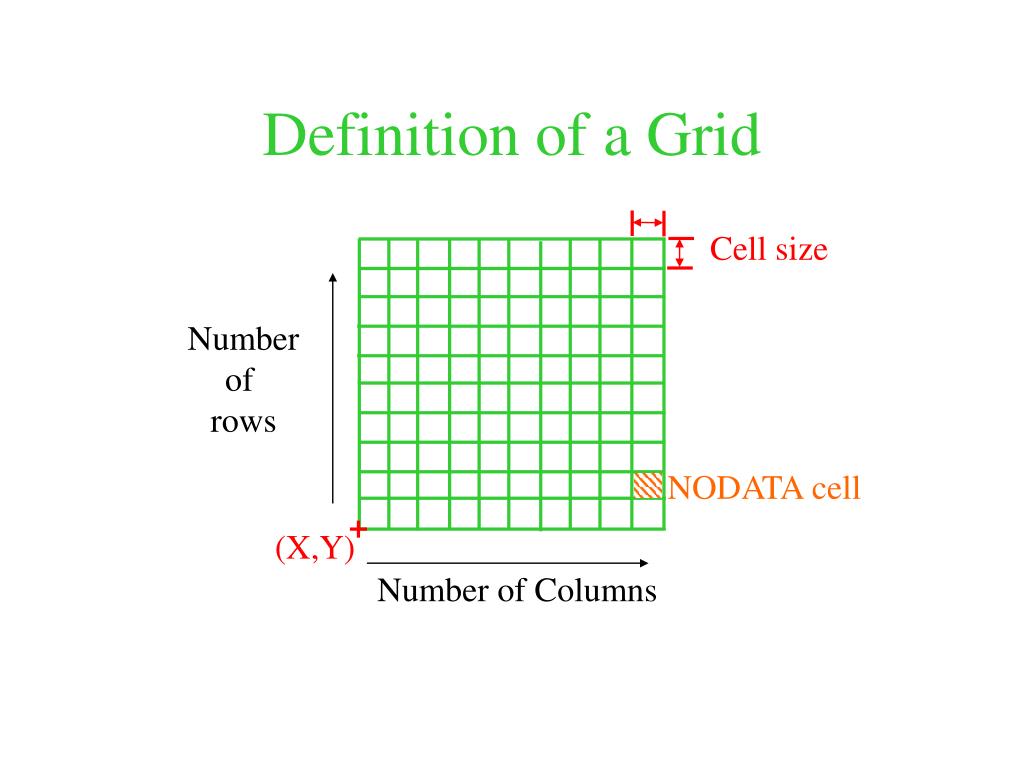




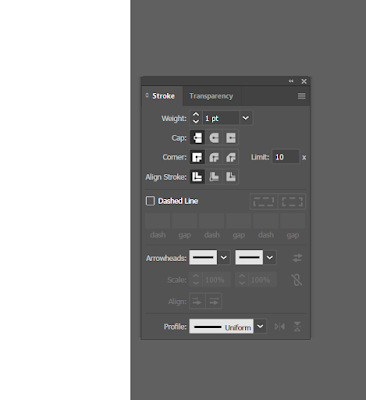



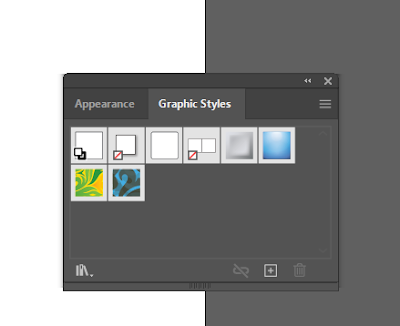

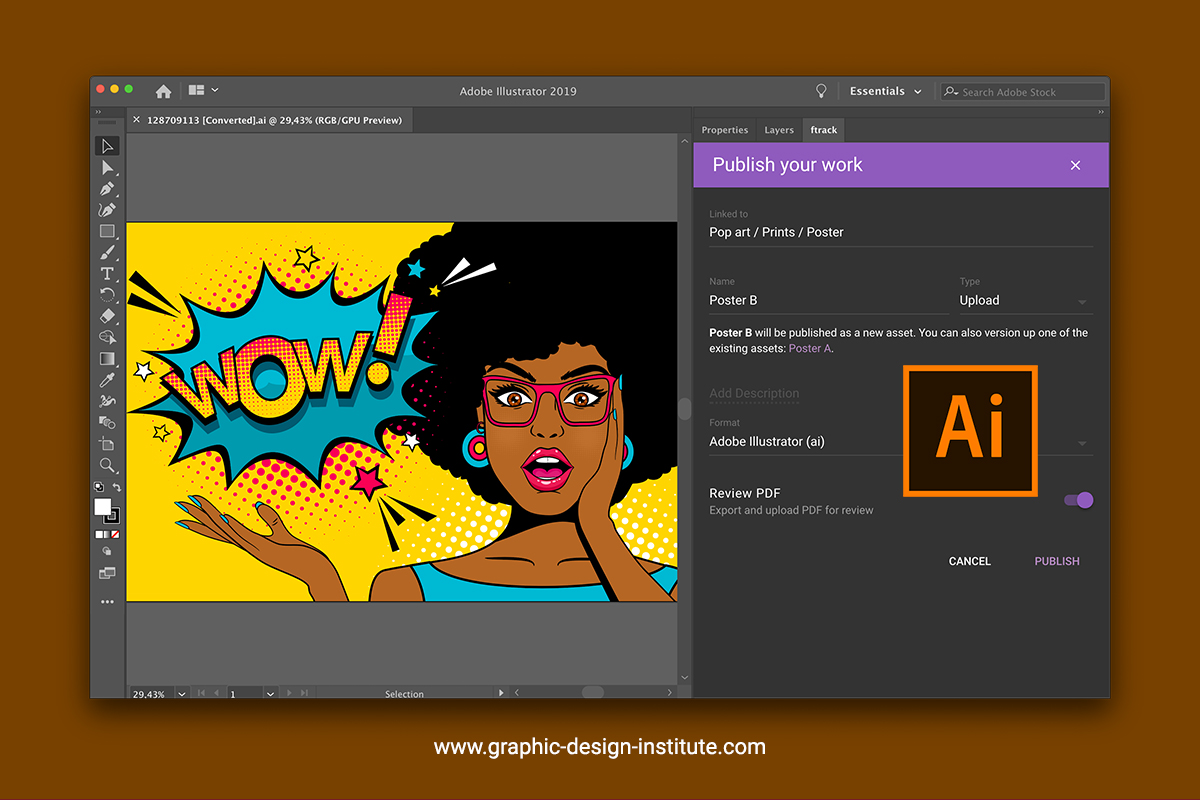
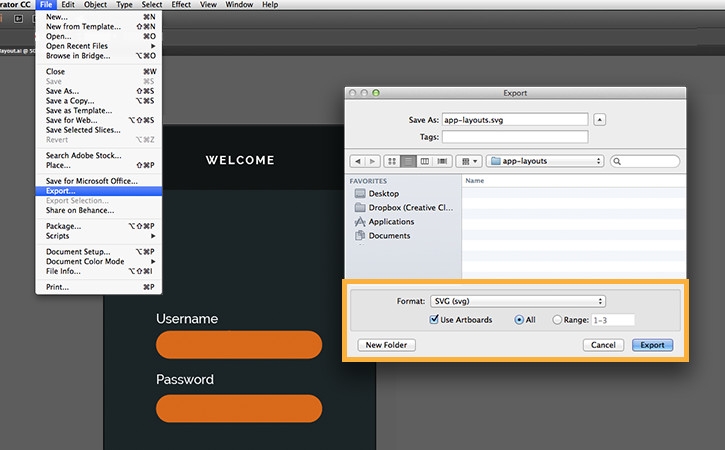
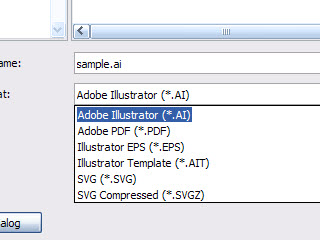



.png.img.png)

















